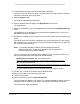User Manual
Table Of Contents
- 24-Port Gigabit (Hi-Power) PoE+ Ethernet Smart Managed Pro Switch with 2 SFP Ports and Cloud Management
- Contents
- 1 Get Started
- Available publications
- Switch management options and default management mode
- Manage the switch by using the local browser UI
- About on-network and off-network access
- Access the switch on-network and connected to the Internet
- Use a Windows-based computer to access the switch on-network
- Use the NETGEAR Insight mobile app to discover the IP address of the switch
- Use the NETGEAR Switch Discovery Tool to discover the switch
- Discover the switch in a network with a DHCP server using the Smart Control Center
- Discover the switch in a network without a DHCP server using the Smart Control Center
- Use other options to discover the switch IP address
- Access the switch on-network when you know the switch IP address
- Access the switch off-network
- Credentials for the local browser UI
- Register the switch
- Change the language of the local browser UI
- Change the management mode of the switch
- Use the Device View of the local browser UI
- Configure interface settings
- Access the NETGEAR support website
- Access the user manual online
- 2 Configure System Information
- View or define switch system information
- Configure the switch IP address settings
- Configure the IPv6 network interface
- Configure the time settings
- Configure Denial of Service settings
- Configure the DNS settings
- Configure Green Ethernet settings
- Use the Device View
- Configure Power over Ethernet
- Configure SNMP
- Configure LLDP
- Configure DHCP snooping
- Set up PoE timer schedules
- 3 Configure Switching
- Configure the port settings and maximum frame size
- Configure link aggregation groups
- Configure VLANs
- Configure a voice VLAN
- Configure Auto-VoIP
- Configure Spanning Tree Protocol
- Configure multicast
- Manage IGMP snooping
- Configure IGMP snooping
- Configure IGMP snooping for interfaces
- View, search, or clear the IGMP snooping table
- Configure IGMP snooping for VLANs
- Modify IGMP snooping settings for a VLAN
- Disable IGMP snooping on a VLAN
- Configure one or more IGMP multicast router interfaces
- Configure an IGMP multicast router VLAN
- IGMP snooping querier overview
- Configure an IGMP snooping querier
- Configure an IGMP snooping querier for a VLAN
- Display the status of the IGMP snooping querier for VLANs
- View, search, and manage the MAC address table
- Configure Layer 2 loop protection
- 4 Configure Quality of Service
- 5 Manage Device Security
- Change the local device password for the local browser UI
- Manage the RADIUS settings
- Configure the TACACS+ settings
- Manage the Smart Control Center Utility
- Configure management access
- Control access with profiles and rules
- Configure port authentication
- Set up traffic control
- Configure access control lists
- Use the ACL Wizard to create a simple ACL
- Configure a MAC ACL
- Configure MAC ACL rules
- Configure MAC bindings
- View or delete MAC ACL bindings in the MAC binding table
- Configure a basic or extended IPv4 ACL
- Configure rules for a basic IPv4 ACL
- Configure rules for an extended IPv4 ACL
- Configure an IPv6 ACL
- Configure rules for an IPv6 ACL
- Configure IP ACL interface bindings
- View or delete IP ACL bindings in the IP ACL binding table
- Configure VLAN ACL bindings
- 6 Monitor the System
- 7 Maintain or Troubleshoot the Switch
- A Configuration Examples
- B Specifications and Default Settings
24-Port Gigabit (Hi-Power) PoE+ Ethernet Smart Managed Pro Switch with 2 SFP Ports
Get Started User Manual31
NETGEAR account credentials. After you do so, you can access the full menu of the local
browser UI with your local device password.
The following table lists the essential credential options for access to the local browser UI.
Table 3. Credentials for access to the local browser UI
Management mode Registered Added to an
Insight network
Credentials Local browser UI
menu
Default mode:
Direct Connect Web
Browser Interface (Local
LAN Only)
No N/A Local device password Limited menu
Yes No Local device password Full menu
Yes Yes Insight network password Full menu
NETGEAR Insight Mobile
App and Insight Cloud
Portal (Cloud/Remote)
No N/A Local device password Limited menu
Yes No Local device password Limited menu
Yes Yes Insight network password Limited menu
Register the switch
You only need to register and access the switch local browser UI once with your NETGEAR
account. After you do so, you can access the local browser UI with the local device
password, or if you previously added the switch to an Insight network, with the Insight
network password. For more information, see
Credentials for the local browser UI on
page 30.
You can use one the following methods to register the switch and unlock the
full menu of the
local browser UI:
• Online registration for on-network access. If your switch is on-network or connected to
the Internet, you can access the full menu of the local browser UI after you register the
switch with your NETGEAR account credentials. During the registration process, the
switch contacts a NETGEAR server. For more information, see
Register the switch with
your NETGEAR account and access the switch online on page 32.
• Preregistration for off-network access. You can preregister your switch from any
device that is connected to the Internet and get a registration
key. If the switch is
off-network or not connected to the Internet, you can enter the registration key to unlock
the full menu of the local browser UI. For more information, see
Register the switch with
your NETGEAR account and get a registration key for offline access on page 33.