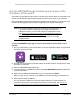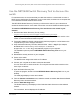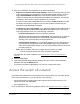User Manual
Table Of Contents
- 24-Port Gigabit (Hi-Power) PoE+ Ethernet Smart Managed Pro Switch with 2 SFP Ports and Cloud Management
- Contents
- 1 Get Started
- Available publications
- Switch management options and default management mode
- Manage the switch by using the local browser UI
- About on-network and off-network access
- Access the switch on-network and connected to the Internet
- Use a Windows-based computer to access the switch on-network
- Use the NETGEAR Insight mobile app to discover the IP address of the switch
- Use the NETGEAR Switch Discovery Tool to discover the switch
- Discover the switch in a network with a DHCP server using the Smart Control Center
- Discover the switch in a network without a DHCP server using the Smart Control Center
- Use other options to discover the switch IP address
- Access the switch on-network when you know the switch IP address
- Access the switch off-network
- Credentials for the local browser UI
- Register the switch
- Change the language of the local browser UI
- Change the management mode of the switch
- Use the Device View of the local browser UI
- Configure interface settings
- Access the NETGEAR support website
- Access the user manual online
- 2 Configure System Information
- View or define switch system information
- Configure the switch IP address settings
- Configure the IPv6 network interface
- Configure the time settings
- Configure Denial of Service settings
- Configure the DNS settings
- Configure Green Ethernet settings
- Use the Device View
- Configure Power over Ethernet
- Configure SNMP
- Configure LLDP
- Configure DHCP snooping
- Set up PoE timer schedules
- 3 Configure Switching
- Configure the port settings and maximum frame size
- Configure link aggregation groups
- Configure VLANs
- Configure a voice VLAN
- Configure Auto-VoIP
- Configure Spanning Tree Protocol
- Configure multicast
- Manage IGMP snooping
- Configure IGMP snooping
- Configure IGMP snooping for interfaces
- View, search, or clear the IGMP snooping table
- Configure IGMP snooping for VLANs
- Modify IGMP snooping settings for a VLAN
- Disable IGMP snooping on a VLAN
- Configure one or more IGMP multicast router interfaces
- Configure an IGMP multicast router VLAN
- IGMP snooping querier overview
- Configure an IGMP snooping querier
- Configure an IGMP snooping querier for a VLAN
- Display the status of the IGMP snooping querier for VLANs
- View, search, and manage the MAC address table
- Configure Layer 2 loop protection
- 4 Configure Quality of Service
- 5 Manage Device Security
- Change the local device password for the local browser UI
- Manage the RADIUS settings
- Configure the TACACS+ settings
- Manage the Smart Control Center Utility
- Configure management access
- Control access with profiles and rules
- Configure port authentication
- Set up traffic control
- Configure access control lists
- Use the ACL Wizard to create a simple ACL
- Configure a MAC ACL
- Configure MAC ACL rules
- Configure MAC bindings
- View or delete MAC ACL bindings in the MAC binding table
- Configure a basic or extended IPv4 ACL
- Configure rules for a basic IPv4 ACL
- Configure rules for an extended IPv4 ACL
- Configure an IPv6 ACL
- Configure rules for an IPv6 ACL
- Configure IP ACL interface bindings
- View or delete IP ACL bindings in the IP ACL binding table
- Configure VLAN ACL bindings
- 6 Monitor the System
- 7 Maintain or Troubleshoot the Switch
- A Configuration Examples
- B Specifications and Default Settings
24-Port Gigabit (Hi-Power) PoE+ Ethernet Smart Managed Pro Switch with 2 SFP Ports
Get Started User Manual30
Credentials for the local browser UI
The information in this section applies to accessing the switch local browser UI in either
management mode. That is, it does not apply to accessing the NETGEAR Insight app and
Cloud portal.
Note: Until you register and access the switch with your NETGEAR account
or obtain and enter a registration key, you can access only a limited
menu of the local browser UI. This limitation applies to either
management mode.
To access the local browser UI, and depending on your situation, use one of the following
credentials:
• NETGEAR account credentials.
When you access the local browser UI for the first time, you can register the switch by
entering your NETGEAR account credentials and unlock the full menu of the local
browser UI (see
Register the switch with your NETGEAR account and access the switch
online on page 32). If you do not own a free NETGEAR account, you can create one.
Alternatively, you can obtain a registration key and enter the key to
unlock the full menu of
the local browser UI (see
Register the switch with your NETGEAR account and get a
registration key for offline access on page 33).
• Local device password.
After you register the switch with your NETGEAR account, you can access the full menu
of the
local browser UI with your local device password. The first time that you access the
local browser UI, you can enter the default password as the local device password, but
you are then required to customize the password for increased security. Subsequent
times that you log in to the local browser UI, use your customized local device password.
• NETGEAR Insight network location password.
NETGEAR Insight can affect how you access the switch local browser UI. If you add the
switch to
an Insight network location (this process is referred to as claiming), the switch is
automatically registered to your NETGEAR account. After you add the switch to an
Insight network location, the Insight network location password replaces the switch local
device password. To access the local browser UI, you must enter the Insight network
location password. For information about how the Insight network password functions,
visit
netgear.com/support/product/Insight.aspx. For knowledge base articles about
NETGEAR Insight, visit
netgear.com/support.
However, if you use the NETGEAR Insight app to discover the IP address of the switch in
your physical network but do not claim the switch by adding it to an Insight network location,
the switch is registered only after you access the switch local browser UI with your