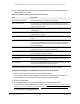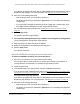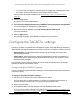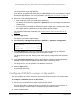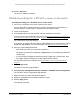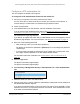User Manual
Table Of Contents
- 24-Port Gigabit (Hi-Power) PoE+ Ethernet Smart Managed Pro Switch with 2 SFP Ports and Cloud Management
- Contents
- 1 Get Started
- Available publications
- Switch management options and default management mode
- Manage the switch by using the local browser UI
- About on-network and off-network access
- Access the switch on-network and connected to the Internet
- Use a Windows-based computer to access the switch on-network
- Use the NETGEAR Insight mobile app to discover the IP address of the switch
- Use the NETGEAR Switch Discovery Tool to discover the switch
- Discover the switch in a network with a DHCP server using the Smart Control Center
- Discover the switch in a network without a DHCP server using the Smart Control Center
- Use other options to discover the switch IP address
- Access the switch on-network when you know the switch IP address
- Access the switch off-network
- Credentials for the local browser UI
- Register the switch
- Change the language of the local browser UI
- Change the management mode of the switch
- Use the Device View of the local browser UI
- Configure interface settings
- Access the NETGEAR support website
- Access the user manual online
- 2 Configure System Information
- View or define switch system information
- Configure the switch IP address settings
- Configure the IPv6 network interface
- Configure the time settings
- Configure Denial of Service settings
- Configure the DNS settings
- Configure Green Ethernet settings
- Use the Device View
- Configure Power over Ethernet
- Configure SNMP
- Configure LLDP
- Configure DHCP snooping
- Set up PoE timer schedules
- 3 Configure Switching
- Configure the port settings and maximum frame size
- Configure link aggregation groups
- Configure VLANs
- Configure a voice VLAN
- Configure Auto-VoIP
- Configure Spanning Tree Protocol
- Configure multicast
- Manage IGMP snooping
- Configure IGMP snooping
- Configure IGMP snooping for interfaces
- View, search, or clear the IGMP snooping table
- Configure IGMP snooping for VLANs
- Modify IGMP snooping settings for a VLAN
- Disable IGMP snooping on a VLAN
- Configure one or more IGMP multicast router interfaces
- Configure an IGMP multicast router VLAN
- IGMP snooping querier overview
- Configure an IGMP snooping querier
- Configure an IGMP snooping querier for a VLAN
- Display the status of the IGMP snooping querier for VLANs
- View, search, and manage the MAC address table
- Configure Layer 2 loop protection
- 4 Configure Quality of Service
- 5 Manage Device Security
- Change the local device password for the local browser UI
- Manage the RADIUS settings
- Configure the TACACS+ settings
- Manage the Smart Control Center Utility
- Configure management access
- Control access with profiles and rules
- Configure port authentication
- Set up traffic control
- Configure access control lists
- Use the ACL Wizard to create a simple ACL
- Configure a MAC ACL
- Configure MAC ACL rules
- Configure MAC bindings
- View or delete MAC ACL bindings in the MAC binding table
- Configure a basic or extended IPv4 ACL
- Configure rules for a basic IPv4 ACL
- Configure rules for an extended IPv4 ACL
- Configure an IPv6 ACL
- Configure rules for an IPv6 ACL
- Configure IP ACL interface bindings
- View or delete IP ACL bindings in the IP ACL binding table
- Configure VLAN ACL bindings
- 6 Monitor the System
- 7 Maintain or Troubleshoot the Switch
- A Configuration Examples
- B Specifications and Default Settings
24-Port Gigabit (Hi-Power) PoE+ Ethernet Smart Managed Pro Switch with 2 SFP Ports
Manage Device Security User Manual260
4. Enter one of the following passwords:
• After initial login, enter your local device password.
By default, the local device password is password.
You must change this password
at initial login.
• If you previously managed the switch through the Insight app or
Cloud portal, enter
the Insight network password for the last Insight network location.
For information about the credentials, see
Credentials for the local browser UI on
page 30.
5. Click the Login
button.
The System Information page displays.
6. Select Security > Management
Security > Authentication List > HTTPS Authentication
List.
7. Select the check box next to the httpsList name.
8. From the menu in the 1 column, select the authentication method that must be used first in
the selected
authentication login list.
If you select a method that does not time out as the first method, such as Local
, no other
method is tried, even if you specified more than one method. This setting does not display
when you first create a new login list. User authentication occurs in the order the methods
are selected. Possible methods are as follows:
• Local. The user’s locally stored ID and password are used for authentication. Since
the Local method does not time out, if you select this option as the first method, no
other
method is tried, even if you specified more than one method. This is the default
selection for Method 1.
• RADIUS.
The user’
s ID and password are authenticated using the RADIUS server. If
you select RADIUS or Tacacs+ as the first method and an error occurs during the
authentication, the switch uses Method 2 to authenticate the user.
• Tacacs+. The user’
s ID and password are authenticated using the TACACS+ server.
If you select RADIUS or Tacacs+ as the first method and an error occurs during the
authentication, the switch attempts user authentication Method 2.
• None. The authentication method is unspecified, that is, no authentication is required.
9. From the menu in the 2 column, select the authentication method, if any, that must be used
second in
the selected authentication login list.
This is the method that is used if the first method times out. If you select a method that
does not time out as the second method, the third method is not tried.
10. From the menu in the 3 column, select the authentication method, if any, that must be used
third in
the selected authentication login list.