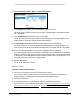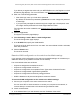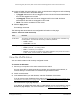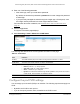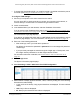User Manual
Table Of Contents
- 24-Port Gigabit (Hi-Power) PoE+ Ethernet Smart Managed Pro Switch with 2 SFP Ports and Cloud Management
- Contents
- 1 Get Started
- Available publications
- Switch management options and default management mode
- Manage the switch by using the local browser UI
- About on-network and off-network access
- Access the switch on-network and connected to the Internet
- Use a Windows-based computer to access the switch on-network
- Use the NETGEAR Insight mobile app to discover the IP address of the switch
- Use the NETGEAR Switch Discovery Tool to discover the switch
- Discover the switch in a network with a DHCP server using the Smart Control Center
- Discover the switch in a network without a DHCP server using the Smart Control Center
- Use other options to discover the switch IP address
- Access the switch on-network when you know the switch IP address
- Access the switch off-network
- Credentials for the local browser UI
- Register the switch
- Change the language of the local browser UI
- Change the management mode of the switch
- Use the Device View of the local browser UI
- Configure interface settings
- Access the NETGEAR support website
- Access the user manual online
- 2 Configure System Information
- View or define switch system information
- Configure the switch IP address settings
- Configure the IPv6 network interface
- Configure the time settings
- Configure Denial of Service settings
- Configure the DNS settings
- Configure Green Ethernet settings
- Use the Device View
- Configure Power over Ethernet
- Configure SNMP
- Configure LLDP
- Configure DHCP snooping
- Set up PoE timer schedules
- 3 Configure Switching
- Configure the port settings and maximum frame size
- Configure link aggregation groups
- Configure VLANs
- Configure a voice VLAN
- Configure Auto-VoIP
- Configure Spanning Tree Protocol
- Configure multicast
- Manage IGMP snooping
- Configure IGMP snooping
- Configure IGMP snooping for interfaces
- View, search, or clear the IGMP snooping table
- Configure IGMP snooping for VLANs
- Modify IGMP snooping settings for a VLAN
- Disable IGMP snooping on a VLAN
- Configure one or more IGMP multicast router interfaces
- Configure an IGMP multicast router VLAN
- IGMP snooping querier overview
- Configure an IGMP snooping querier
- Configure an IGMP snooping querier for a VLAN
- Display the status of the IGMP snooping querier for VLANs
- View, search, and manage the MAC address table
- Configure Layer 2 loop protection
- 4 Configure Quality of Service
- 5 Manage Device Security
- Change the local device password for the local browser UI
- Manage the RADIUS settings
- Configure the TACACS+ settings
- Manage the Smart Control Center Utility
- Configure management access
- Control access with profiles and rules
- Configure port authentication
- Set up traffic control
- Configure access control lists
- Use the ACL Wizard to create a simple ACL
- Configure a MAC ACL
- Configure MAC ACL rules
- Configure MAC bindings
- View or delete MAC ACL bindings in the MAC binding table
- Configure a basic or extended IPv4 ACL
- Configure rules for a basic IPv4 ACL
- Configure rules for an extended IPv4 ACL
- Configure an IPv6 ACL
- Configure rules for an IPv6 ACL
- Configure IP ACL interface bindings
- View or delete IP ACL bindings in the IP ACL binding table
- Configure VLAN ACL bindings
- 6 Monitor the System
- 7 Maintain or Troubleshoot the Switch
- A Configuration Examples
- B Specifications and Default Settings
24-Port Gigabit (Hi-Power) PoE+ Ethernet Smart Managed Pro Switch with 2 SFP Ports
Configure Switching User Manual149
8. Select one or more interfaces by taking one of the following actions:
• To configure a single interface, select the check box associated with the port, or type
the port number in the
Go To Interface field and click the Go button.
• To configure multiple interfaces with the same settings, select the check box
associated with each interface.
• To configure all interfaces with the same settings, select the check box in the heading
row
.
9. In the PVID field,
specify the VLAN ID to assign to untagged or priority-tagged frames
received on this port.
The default is 1.
10. In the VLAN
Member field, specify the VLAN ID or list of VLANs of a member port.
VLAN IDs range from 1 to 4093. The default is 1. Use a hyphen (-) to
specify a range or a
comma (,) to separate VLAN IDs in a list. Spaces and zeros are not permitted.
11. In the VLAN
Tag field, specify the VLAN ID or list of VLANs of a tagged port.
VLAN IDs range from 1 to 4093. Use a hyphen (-) to specify a range or a comma (,) to
separate VLAN IDs in a list. Spaces and zeros are not permitted. Y
ou can specify port
tagging for the VLAN only if the port that you want to add as a tagged port is also member
of the VLAN. To reset the VLAN tag configuration to the defaults, use the None keyword.
12. From the Acceptable
Frame menu, specify one if the following types of frames that can be
received on the port:
• Admit All. Untagged frames or priority-tagged frames that are received on the port
are accepted and assigned the value of the port VLAN ID for the port.
This is the
default selection.
•
VLAN Only. Untagged frames or priority-tagged frames that are received on the port
are discarded.
• Admit Untagged Only. Untagged frames that are received on the port are accepted.
With the Admit
All and
VLAN Only selections, VLAN-tagged frames are forwarded in
accordance to the 802.1Q VLAN specification.
13. From the Ingress Filtering menu, select one of the following options:
• Enable. The frame is discarded if this port is not a member of the VL
AN with which
this frame is associated. In a tagged frame, the VLAN is identified by the VLAN ID in
the tag. In an untagged frame, the VLAN is the port VLAN ID specified for the port that
received this frame.
• Disable.
All frames are forwarded in accordance with the 802.1Q VLAN b
ridge
specification. The default is Disable.
14. In the Port
Priority field, specify the default 802.1p priority assigned to untagged packets
arriving at the port.
You can enter a number from 0 to 7.
15. Click the Apply
button.
Your settings are saved.