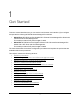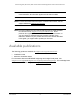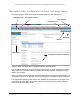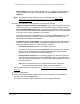User Manual
Table Of Contents
- 24-Port Gigabit (Hi-Power) PoE+ Ethernet Smart Managed Pro Switch with 2 SFP Ports and Cloud Management
- Contents
- 1 Get Started
- Available publications
- Switch management options and default management mode
- Manage the switch by using the local browser UI
- About on-network and off-network access
- Access the switch on-network and connected to the Internet
- Use a Windows-based computer to access the switch on-network
- Use the NETGEAR Insight mobile app to discover the IP address of the switch
- Use the NETGEAR Switch Discovery Tool to discover the switch
- Discover the switch in a network with a DHCP server using the Smart Control Center
- Discover the switch in a network without a DHCP server using the Smart Control Center
- Use other options to discover the switch IP address
- Access the switch on-network when you know the switch IP address
- Access the switch off-network
- Credentials for the local browser UI
- Register the switch
- Change the language of the local browser UI
- Change the management mode of the switch
- Use the Device View of the local browser UI
- Configure interface settings
- Access the NETGEAR support website
- Access the user manual online
- 2 Configure System Information
- View or define switch system information
- Configure the switch IP address settings
- Configure the IPv6 network interface
- Configure the time settings
- Configure Denial of Service settings
- Configure the DNS settings
- Configure Green Ethernet settings
- Use the Device View
- Configure Power over Ethernet
- Configure SNMP
- Configure LLDP
- Configure DHCP snooping
- Set up PoE timer schedules
- 3 Configure Switching
- Configure the port settings and maximum frame size
- Configure link aggregation groups
- Configure VLANs
- Configure a voice VLAN
- Configure Auto-VoIP
- Configure Spanning Tree Protocol
- Configure multicast
- Manage IGMP snooping
- Configure IGMP snooping
- Configure IGMP snooping for interfaces
- View, search, or clear the IGMP snooping table
- Configure IGMP snooping for VLANs
- Modify IGMP snooping settings for a VLAN
- Disable IGMP snooping on a VLAN
- Configure one or more IGMP multicast router interfaces
- Configure an IGMP multicast router VLAN
- IGMP snooping querier overview
- Configure an IGMP snooping querier
- Configure an IGMP snooping querier for a VLAN
- Display the status of the IGMP snooping querier for VLANs
- View, search, and manage the MAC address table
- Configure Layer 2 loop protection
- 4 Configure Quality of Service
- 5 Manage Device Security
- Change the local device password for the local browser UI
- Manage the RADIUS settings
- Configure the TACACS+ settings
- Manage the Smart Control Center Utility
- Configure management access
- Control access with profiles and rules
- Configure port authentication
- Set up traffic control
- Configure access control lists
- Use the ACL Wizard to create a simple ACL
- Configure a MAC ACL
- Configure MAC ACL rules
- Configure MAC bindings
- View or delete MAC ACL bindings in the MAC binding table
- Configure a basic or extended IPv4 ACL
- Configure rules for a basic IPv4 ACL
- Configure rules for an extended IPv4 ACL
- Configure an IPv6 ACL
- Configure rules for an IPv6 ACL
- Configure IP ACL interface bindings
- View or delete IP ACL bindings in the IP ACL binding table
- Configure VLAN ACL bindings
- 6 Monitor the System
- 7 Maintain or Troubleshoot the Switch
- A Configuration Examples
- B Specifications and Default Settings
24-Port Gigabit (Hi-Power) PoE+ Ethernet Smart Managed Pro Switch with 2 SFP Ports
Get Started User Manual13
Switch management options and default
management mode
If you prefer, you can use the switch as a plug-and-play device, so you do not need to set up
a custom configuration. Just connect power, connect to your network and to your other
devices, and you’re done.
The switch provides administrative management options that let you configure, monitor, and
control
the network. The local browser UI is enabled by default, allowing you to configure the
switch and the network from a web browser. You can also choose to manage the switch by
using the NETGEAR Insight app on a smartphone or tablet. Or, if you are an Insight Premium
or Pro subscriber, you can choose to manage the switch from the Insight Cloud portal that is
available from a web browser on your Windows-based computer, Mac, or tablet.
The switch provides the following management options that let you
discover
the switch on the
network and configure, monitor, and control the switch:
• Local browser UI. By default, the management mode of the switch is set to Directly
Connect to Web Browser Interface, which lets you access the local browser UI. In this
mode, you can change all settings of the switch.
• NETGEAR Insight app and Insight Cloud portal. If you set the management mode of
the switch to NETGEAR Insight Mobile App and Insight Cloud Port
al, you can use the
following applications to manage the switch remotely:
- NETGEAR Insight
app. With the NETGEAR Insight app, you can discover the switch
on the network and add the switch to the NETGEAR Insight app so that you can set
up the switch in the network and manage and monitor the switch remotely from your
smartphone or tablet. You can choose from four methods to add the switch to the
NETGEAR Insight app: You can scan your network for the switch, scan the QR code
or the barcode of the switch, or add the serial number of the switch.
- Insight Cloud portal.
As an Insight Premium or Insight Pro subscriber
, you can use
the NETGEAR Insight Cloud portal to set up the switch in the network, perform
advanced remote setup, configuration, and management, monitor the switch, analyze
the switch and network usage, and, if necessary, troubleshoot the switch and the
network. A free trial is available for new customers.
For more information about NETGEAR Insight, visit
netgear.com/insight and
netgear.com/support/product/Insight.aspx. For knowledge base articles about
NETGEAR Insight, visit
netgear.com/support.
To use the NETGEAR Insight app or Insight Cloud portal methods, you must change the
management method
to NETGEAR Insight Mobile App and Insight Cloud Portal. After you do
so, you can also change the management method back to Directly Connect to Web Browser
Interface and use the local browser UI. For more information, see
Change the management
mode of the switch on page 37.