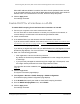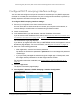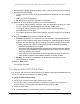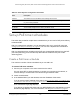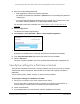User Manual
Table Of Contents
- 24-Port Gigabit (Hi-Power) PoE+ Ethernet Smart Managed Pro Switch with 2 SFP Ports and Cloud Management
- Contents
- 1 Get Started
- Available publications
- Switch management options and default management mode
- Manage the switch by using the local browser UI
- About on-network and off-network access
- Access the switch on-network and connected to the Internet
- Use a Windows-based computer to access the switch on-network
- Use the NETGEAR Insight mobile app to discover the IP address of the switch
- Use the NETGEAR Switch Discovery Tool to discover the switch
- Discover the switch in a network with a DHCP server using the Smart Control Center
- Discover the switch in a network without a DHCP server using the Smart Control Center
- Use other options to discover the switch IP address
- Access the switch on-network when you know the switch IP address
- Access the switch off-network
- Credentials for the local browser UI
- Register the switch
- Change the language of the local browser UI
- Change the management mode of the switch
- Use the Device View of the local browser UI
- Configure interface settings
- Access the NETGEAR support website
- Access the user manual online
- 2 Configure System Information
- View or define switch system information
- Configure the switch IP address settings
- Configure the IPv6 network interface
- Configure the time settings
- Configure Denial of Service settings
- Configure the DNS settings
- Configure Green Ethernet settings
- Use the Device View
- Configure Power over Ethernet
- Configure SNMP
- Configure LLDP
- Configure DHCP snooping
- Set up PoE timer schedules
- 3 Configure Switching
- Configure the port settings and maximum frame size
- Configure link aggregation groups
- Configure VLANs
- Configure a voice VLAN
- Configure Auto-VoIP
- Configure Spanning Tree Protocol
- Configure multicast
- Manage IGMP snooping
- Configure IGMP snooping
- Configure IGMP snooping for interfaces
- View, search, or clear the IGMP snooping table
- Configure IGMP snooping for VLANs
- Modify IGMP snooping settings for a VLAN
- Disable IGMP snooping on a VLAN
- Configure one or more IGMP multicast router interfaces
- Configure an IGMP multicast router VLAN
- IGMP snooping querier overview
- Configure an IGMP snooping querier
- Configure an IGMP snooping querier for a VLAN
- Display the status of the IGMP snooping querier for VLANs
- View, search, and manage the MAC address table
- Configure Layer 2 loop protection
- 4 Configure Quality of Service
- 5 Manage Device Security
- Change the local device password for the local browser UI
- Manage the RADIUS settings
- Configure the TACACS+ settings
- Manage the Smart Control Center Utility
- Configure management access
- Control access with profiles and rules
- Configure port authentication
- Set up traffic control
- Configure access control lists
- Use the ACL Wizard to create a simple ACL
- Configure a MAC ACL
- Configure MAC ACL rules
- Configure MAC bindings
- View or delete MAC ACL bindings in the MAC binding table
- Configure a basic or extended IPv4 ACL
- Configure rules for a basic IPv4 ACL
- Configure rules for an extended IPv4 ACL
- Configure an IPv6 ACL
- Configure rules for an IPv6 ACL
- Configure IP ACL interface bindings
- View or delete IP ACL bindings in the IP ACL binding table
- Configure VLAN ACL bindings
- 6 Monitor the System
- 7 Maintain or Troubleshoot the Switch
- A Configuration Examples
- B Specifications and Default Settings
24-Port Gigabit (Hi-Power) PoE+ Ethernet Smart Managed Pro Switch with 2 SFP Ports
Configure System Information User Manual128
12. From the Recurrence Pattern menu, select the pattern:
• Daily. The timer schedule works with daily recurrence. The fields adjust. Select one of
the following radio buttons:
-
Every WeekDay. The schedule operates from Monday through Friday
.
- Every Day(s). Enter a number from 0 to 65534 in the field. The schedule is
triggered
every specified number of days. If the number of days is not specified, or
if you enter 0, then the schedule is triggered only once.
• Weekly. The timer schedule works with weekly recurrence.
The fields adjust. Specify
the following field and select one or more of the following check boxes:
- Every Week(s). In the field, enter a number from 0 to 65534 to specify that the
schedule must be triggered every specified number of weeks. If the number of
weeks is not specified, or if you enter 0, then the schedule is triggered only once.
- Select a single Week Day
check box, multiple check boxes, or all check boxes to
specify the day or days of the week that the schedule must operate.
• Monthly. The
timer schedule works with monthly recurrence. The fields adjust. Select
one of the following radio buttons:
- Upper Day radio button and field. In the Day
field, enter a number from 1 to 31 to
specify the day of the month when the schedule must be triggered.
In the Every Month(s) field, enter a number from 0 to 65534 to specify that the
schedule must be triggered every specified number of months. If the number of
months is not specified, or if you enter 0, then the schedule is triggered only once.
- Lower Day radio button and field. Select an option from both the left menu and
right menu.
In the Every Month(s) field, enter a number from 0 to 65534 to specify that the
schedule must be triggered every specified number of months. If the number of
months is
not specified, or if you enter 0, then the schedule is triggered only once.
• Yearly. The timer schedule works with yearly recurrence.
The fields adjust. Select
one of the following radio buttons:
- Day(s). In the Day(s) field, enter a number from 1 to 31 to specify the day of the
month when the schedule must be triggered.
From the Month menu,
select the month in which the schedule must be triggered.
The schedule is triggered yearly but only in the selected month.
- Day(s). Select an option from both the left menu and right menu.
From the Month menu,
select the month in which the schedule must be triggered.
The schedule is triggered yearly but only in the selected month.
13. Click the Apply button.
Your settings are saved.