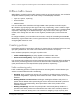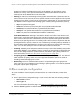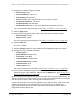User Manual
Table Of Contents
- 8-Port or 16-Port Gigabit Smart Managed Pro Switch with PoE+ and 2 SFP Ports
- Contents
- 1 Get Started
- Available publications
- Switch management and discovery overview
- Change the default IP address of the switch
- Discover or change the switch IP address
- About the user interfaces
- Access the local browser interface
- Change the language of the local browser interface
- Use the Device View of the local browser interface
- Interface naming conventions
- Configure interface settings
- Context–sensitive help and access to the support website
- Access the user manual online
- Register your product
- 2 Configure System Information
- View or define system information
- Configure the IP network settings for management access
- Configure the time settings
- Configure denial of service settings
- Configure the DNS settings
- Configure green Ethernet settings
- Use the Device View
- Configure Power over Ethernet
- Configure SNMP
- Configure LLDP
- Configure a DHCP L2 relay, DHCP snooping, and dynamic ARP inspection
- Set up PoE timer schedules
- 3 Configure Switching
- Configure the port settings
- Configure link aggregation groups
- Configure VLANs
- Configure a voice VLAN
- Configure Auto-VoIP
- Configure Spanning Tree Protocol
- Configure multicast
- Manage IGMP snooping
- Configure IGMP snooping
- Configure IGMP snooping for interfaces
- View, search, or clear the IGMP snooping table
- Configure IGMP snooping for VLANs
- Modify IGMP snooping settings for a VLAN
- Disable IGMP snooping on a VLAN and remove it from the table
- Configure one or more IGMP multicast router interfaces
- Configure an IGMP multicast router VLAN
- IGMP snooping querier overview
- Configure an IGMP snooping querier
- Configure an IGMP snooping querier for a VLAN
- Display the status of the IGMP snooping querier for VLANs
- Manage MLD snooping
- Enable MLD snooping
- Configure MLD snooping for interfaces
- Configure the MLD VLAN settings
- Modify the MLD snooping settings for a VLAN
- Remove MLD snooping from a VLAN
- Configure one or more MLD multicast router interfaces
- Configure an MLD multicast router VLAN
- Configure an MLD snooping querier
- Configure the MLD snooping querier VLAN settings
- Configure multicast VLAN registration
- View, search, and manage the MAC address table
- Configure Layer 2 loop protection
- 4 Configure Routing
- 5 Configure Quality of Service
- 6 Manage Device Security
- Change the device password for the local browser interface
- Manage the RADIUS settings
- Configure the TACACS+ settings
- Configure authentication lists
- Manage the Smart Control Center Utility
- Configure management access
- Control access with profiles and rules
- Configure port authentication
- Set up traffic control
- Configure access control lists
- Use the ACL Wizard to create a simple ACL
- Configure a MAC ACL
- Configure MAC ACL rules
- Configure MAC bindings
- View or delete MAC ACL bindings in the MAC binding table
- Configure a basic or extended IPv4 ACL
- Configure rules for a basic IPv4 ACL
- Configure rules for an extended IPv4 ACL
- Configure an IPv6 ACL
- Configure rules for an IPv6 ACL
- Configure IP ACL interface bindings
- View or delete IP ACL bindings in the IP ACL binding table
- Configure VLAN ACL bindings
- 7 Monitor the Switch and the Traffic
- 8 Maintain or Troubleshoot the Switch
- A Configuration Examples
- B Specifications and Default Settings
8-Port or 16-Port Gigabit Smart Managed Pro Switch Model GS418TPP, GS510TLP, and GS510TPP
Configuration Examples User Manual457
3. Configure the following settings for Class1:
• Protocol Type. UDP
• Source IP Address. 192.12.1.0.
• Source Mask. 255.255.255.0.
• Source L4 Port. Other
, and enter 4567 as the source port value.
•
Destination IP Address. 192.12.2.0.
• Destination Mask. 255.255.255.0.
• Destination L4 Port. Other
, and enter 4568 as the destination port value.
For more information about this page, see
Configure a DiffServ class on page 267.
4. Click the Apply button.
5. On the Policy Configuration page, create a new policy with the following settings:
• Policy Selector. Policy1
• Member Class. Class1
For more information about this page, see
Configure a DiffServ policy on page 278.
6. Click the Add button.
The policy is added.
7. Click the Policy1 hyperlink to view the Policy Class Configuration page for this policy
.
8. Configure the Policy attributes as follows:
•
Assign Queue. 3
• Policy Attribute. Simple Policy
• Color Mode. Color Blind
• Committed Rate. 1000000 Kbps
• Committed Burst Size. 128 KB
• Confirm Action. Send
• Violate Action. Drop
For more information about this page, see
Configure a DiffServ policy on page 278.
9. On the Service Configuration page, select the check box next to interfaces g7 and g8 to
attach the policy to these interfaces, and then click the Apply button. (See
Configure the
DiffServ service interface on page 283.)
All UDP packet flows destined to the 192.12.2.0 network with an IP source address from the
192.12.1.0 network that include a Layer 4 Source port of 4567 and Destination port of 4568
from this switch on ports 7 and 8 are assigned to hardware queue 3.
On this network, traffic from streaming applications uses UDP port 4567 as the source and
4568 as the destination. This real-time traf
fic is time sensitive, so it is assigned to a
high-priority hardware queue. By default, data traffic uses hardware queue 0, which is
designated as a best-effort queue.