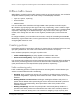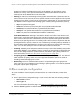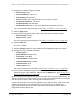User Manual
Table Of Contents
- 8-Port or 16-Port Gigabit Smart Managed Pro Switch with PoE+ and 2 SFP Ports
- Contents
- 1 Get Started
- Available publications
- Switch management and discovery overview
- Change the default IP address of the switch
- Discover or change the switch IP address
- About the user interfaces
- Access the local browser interface
- Change the language of the local browser interface
- Use the Device View of the local browser interface
- Interface naming conventions
- Configure interface settings
- Context–sensitive help and access to the support website
- Access the user manual online
- Register your product
- 2 Configure System Information
- View or define system information
- Configure the IP network settings for management access
- Configure the time settings
- Configure denial of service settings
- Configure the DNS settings
- Configure green Ethernet settings
- Use the Device View
- Configure Power over Ethernet
- Configure SNMP
- Configure LLDP
- Configure a DHCP L2 relay, DHCP snooping, and dynamic ARP inspection
- Set up PoE timer schedules
- 3 Configure Switching
- Configure the port settings
- Configure link aggregation groups
- Configure VLANs
- Configure a voice VLAN
- Configure Auto-VoIP
- Configure Spanning Tree Protocol
- Configure multicast
- Manage IGMP snooping
- Configure IGMP snooping
- Configure IGMP snooping for interfaces
- View, search, or clear the IGMP snooping table
- Configure IGMP snooping for VLANs
- Modify IGMP snooping settings for a VLAN
- Disable IGMP snooping on a VLAN and remove it from the table
- Configure one or more IGMP multicast router interfaces
- Configure an IGMP multicast router VLAN
- IGMP snooping querier overview
- Configure an IGMP snooping querier
- Configure an IGMP snooping querier for a VLAN
- Display the status of the IGMP snooping querier for VLANs
- Manage MLD snooping
- Enable MLD snooping
- Configure MLD snooping for interfaces
- Configure the MLD VLAN settings
- Modify the MLD snooping settings for a VLAN
- Remove MLD snooping from a VLAN
- Configure one or more MLD multicast router interfaces
- Configure an MLD multicast router VLAN
- Configure an MLD snooping querier
- Configure the MLD snooping querier VLAN settings
- Configure multicast VLAN registration
- View, search, and manage the MAC address table
- Configure Layer 2 loop protection
- 4 Configure Routing
- 5 Configure Quality of Service
- 6 Manage Device Security
- Change the device password for the local browser interface
- Manage the RADIUS settings
- Configure the TACACS+ settings
- Configure authentication lists
- Manage the Smart Control Center Utility
- Configure management access
- Control access with profiles and rules
- Configure port authentication
- Set up traffic control
- Configure access control lists
- Use the ACL Wizard to create a simple ACL
- Configure a MAC ACL
- Configure MAC ACL rules
- Configure MAC bindings
- View or delete MAC ACL bindings in the MAC binding table
- Configure a basic or extended IPv4 ACL
- Configure rules for a basic IPv4 ACL
- Configure rules for an extended IPv4 ACL
- Configure an IPv6 ACL
- Configure rules for an IPv6 ACL
- Configure IP ACL interface bindings
- View or delete IP ACL bindings in the IP ACL binding table
- Configure VLAN ACL bindings
- 7 Monitor the Switch and the Traffic
- 8 Maintain or Troubleshoot the Switch
- A Configuration Examples
- B Specifications and Default Settings
8-Port or 16-Port Gigabit Smart Managed Pro Switch Model GS418TPP, GS510TLP, and GS510TPP
Configuration Examples User Manual456
based on a DiffServ forwarding class (such as the DSCP or IP precedence value)
definition to convey some QoS characteristics to downstream switches that do not
routinely look at the DSCP value in the IP header.
• Policing. A method of constraining incoming traf
fic associated with a particular class so
that it conforms to the terms of the TCS. Special treatment can be applied to out-of-profile
packets that are either in excess of the conformance specification or are nonconformant.
The DiffServ feature supports the following types of traffic policing treatments (actions):
• drop.
The packet is dropped.
•
mark cos. The 802.1p user priority bits are (re)marked and forwarded.
•
mark dscp. The packet DSCP is (re)marked and forwarded.
•
mark prec. The packet IP Precedence is (re)marked and forwarded.
•
send. The packet is forwarded without DiffServ modification.
Color Mode
Awareness. Policing in the DiffServ feature uses either color blind or color
aware mode. Color blind mode ignores the coloration (marking) of the incoming packet.
Color aware mode takes into consideration the current packet marking when the switch
determines the policing outcome.
An auxiliary traffic class is used in conjunction with the
policing definition to specify a value for one of the 802.1p, secondary 802.1p, IP DSCP, or
IP precedence fields designating the incoming color value to be used as the conforming
color. You can also specify the color of traffic that exceeds the threshold.
• Counting. Updating octet and packet statistics to keep track of data handling along traf
fic
paths within Dif
fServ. In this DiffServ feature, counters are not explicitly configured by the
user, but are designed into the system based on the DiffServ policy being created. For
more information, see
Monitor the switch and the ports on page 392.
• Assigning QoS Queue. Directs a traffic stream to the specified QoS queue.
This allows a
traffic classifier to specify which one of the supported hardware queues are used for
handling packets belonging to the class.
• Redirecting. Forces a classified traffic stream to a specified egress port (physical or
LAG).
This can occur in addition to any marking or policing action. It can also be specified
along with a QoS queue assignment.
DiffServ example configuration
To create a DiffServ class and policy and attach them to a switch interface, follow these
steps:
1. On the QoS Class Configuration page, create a new class with the following settings:
• Class Name. Class1
• Class Type. All
For more information about this page, see
Configure a DiffServ class on page 267.
2. Click the Class1 hyperlink to view the DiffServ Class Configuration page for this class.