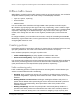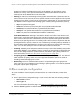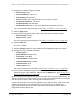User Manual
Table Of Contents
- 8-Port or 16-Port Gigabit Smart Managed Pro Switch with PoE+ and 2 SFP Ports
- Contents
- 1 Get Started
- Available publications
- Switch management and discovery overview
- Change the default IP address of the switch
- Discover or change the switch IP address
- About the user interfaces
- Access the local browser interface
- Change the language of the local browser interface
- Use the Device View of the local browser interface
- Interface naming conventions
- Configure interface settings
- Context–sensitive help and access to the support website
- Access the user manual online
- Register your product
- 2 Configure System Information
- View or define system information
- Configure the IP network settings for management access
- Configure the time settings
- Configure denial of service settings
- Configure the DNS settings
- Configure green Ethernet settings
- Use the Device View
- Configure Power over Ethernet
- Configure SNMP
- Configure LLDP
- Configure a DHCP L2 relay, DHCP snooping, and dynamic ARP inspection
- Set up PoE timer schedules
- 3 Configure Switching
- Configure the port settings
- Configure link aggregation groups
- Configure VLANs
- Configure a voice VLAN
- Configure Auto-VoIP
- Configure Spanning Tree Protocol
- Configure multicast
- Manage IGMP snooping
- Configure IGMP snooping
- Configure IGMP snooping for interfaces
- View, search, or clear the IGMP snooping table
- Configure IGMP snooping for VLANs
- Modify IGMP snooping settings for a VLAN
- Disable IGMP snooping on a VLAN and remove it from the table
- Configure one or more IGMP multicast router interfaces
- Configure an IGMP multicast router VLAN
- IGMP snooping querier overview
- Configure an IGMP snooping querier
- Configure an IGMP snooping querier for a VLAN
- Display the status of the IGMP snooping querier for VLANs
- Manage MLD snooping
- Enable MLD snooping
- Configure MLD snooping for interfaces
- Configure the MLD VLAN settings
- Modify the MLD snooping settings for a VLAN
- Remove MLD snooping from a VLAN
- Configure one or more MLD multicast router interfaces
- Configure an MLD multicast router VLAN
- Configure an MLD snooping querier
- Configure the MLD snooping querier VLAN settings
- Configure multicast VLAN registration
- View, search, and manage the MAC address table
- Configure Layer 2 loop protection
- 4 Configure Routing
- 5 Configure Quality of Service
- 6 Manage Device Security
- Change the device password for the local browser interface
- Manage the RADIUS settings
- Configure the TACACS+ settings
- Configure authentication lists
- Manage the Smart Control Center Utility
- Configure management access
- Control access with profiles and rules
- Configure port authentication
- Set up traffic control
- Configure access control lists
- Use the ACL Wizard to create a simple ACL
- Configure a MAC ACL
- Configure MAC ACL rules
- Configure MAC bindings
- View or delete MAC ACL bindings in the MAC binding table
- Configure a basic or extended IPv4 ACL
- Configure rules for a basic IPv4 ACL
- Configure rules for an extended IPv4 ACL
- Configure an IPv6 ACL
- Configure rules for an IPv6 ACL
- Configure IP ACL interface bindings
- View or delete IP ACL bindings in the IP ACL binding table
- Configure VLAN ACL bindings
- 7 Monitor the Switch and the Traffic
- 8 Maintain or Troubleshoot the Switch
- A Configuration Examples
- B Specifications and Default Settings
8-Port or 16-Port Gigabit Smart Managed Pro Switch Model GS418TPP, GS510TLP, and GS510TPP
Configuration Examples User Manual451
untagged packet as it leaves port 6. For port 5, the outgoing packet leaves as a
tagged packet with VLAN ID 20.
Access control lists (ACLs)
ACLs ensure that only authorized users can access specific resources while blocking off any
unwarranted attempts to reach network resources.
ACLs are used to provide traffic flow control, restrict contents of routing updates, decide
which types of traffic are forwarded or blocked, and provide security for the network. ACLs
are normally used in firewall routers that are positioned between the internal network and an
external network, such as the Internet. They can also be used on a router positioned between
two parts of the network to control the traffic entering or exiting a specific part of the internal
network. The added packet processing required by the ACL feature does not affect switch
performance. That is, ACL processing occurs at wire speed.
Access lists are sequential collections of permit and deny conditions. This collection of
conditions, known as the filtering criteria, is applied to each packet that is processed by the
switch or the router
.
The forwarding or dropping of a packet is based on whether or not the
packet matches the specified criteria.
Traffic filtering requires the following two basic steps:
1. Create an access list definition.
The access list definition includes rules that specify whether traffic matching the criteria is
forwarded normally or discarded. Additionally
, you can assign traffic that matches the
criteria to a particular queue or redirect the traffic to a particular port. A default deny all
rule is the last rule of every list.
2. Apply the access list to an interface in the inbound direction.
The switch allow ACLs to be bound to physical ports and LAGs. The switch software
supports MAC ACLs and IP
ACLs.
MAC ACL example configuration
The following example shows how to create a MAC-based ACL that permits Ethernet traffic
from the Sales department on specified ports and denies all other traffic on those ports.
1. On the MAC ACL page, create an ACL with the name Sales_ACL for the Sales
department of your network (see
Configure a MAC ACL on page 352).
By default, this ACL is bound on the inbound direction, which means that the switch
examines traffic as it enters the port.
2. On the MAC Rules page, create a rule for the Sales_ACL with the following settings:
•
Sequence Number. 1
• Action. Permit