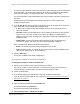User Manual
Table Of Contents
- 8-Port or 16-Port Gigabit Smart Managed Pro Switch with PoE+ and 2 SFP Ports
- Contents
- 1 Get Started
- Available publications
- Switch management and discovery overview
- Change the default IP address of the switch
- Discover or change the switch IP address
- About the user interfaces
- Access the local browser interface
- Change the language of the local browser interface
- Use the Device View of the local browser interface
- Interface naming conventions
- Configure interface settings
- Context–sensitive help and access to the support website
- Access the user manual online
- Register your product
- 2 Configure System Information
- View or define system information
- Configure the IP network settings for management access
- Configure the time settings
- Configure denial of service settings
- Configure the DNS settings
- Configure green Ethernet settings
- Use the Device View
- Configure Power over Ethernet
- Configure SNMP
- Configure LLDP
- Configure a DHCP L2 relay, DHCP snooping, and dynamic ARP inspection
- Set up PoE timer schedules
- 3 Configure Switching
- Configure the port settings
- Configure link aggregation groups
- Configure VLANs
- Configure a voice VLAN
- Configure Auto-VoIP
- Configure Spanning Tree Protocol
- Configure multicast
- Manage IGMP snooping
- Configure IGMP snooping
- Configure IGMP snooping for interfaces
- View, search, or clear the IGMP snooping table
- Configure IGMP snooping for VLANs
- Modify IGMP snooping settings for a VLAN
- Disable IGMP snooping on a VLAN and remove it from the table
- Configure one or more IGMP multicast router interfaces
- Configure an IGMP multicast router VLAN
- IGMP snooping querier overview
- Configure an IGMP snooping querier
- Configure an IGMP snooping querier for a VLAN
- Display the status of the IGMP snooping querier for VLANs
- Manage MLD snooping
- Enable MLD snooping
- Configure MLD snooping for interfaces
- Configure the MLD VLAN settings
- Modify the MLD snooping settings for a VLAN
- Remove MLD snooping from a VLAN
- Configure one or more MLD multicast router interfaces
- Configure an MLD multicast router VLAN
- Configure an MLD snooping querier
- Configure the MLD snooping querier VLAN settings
- Configure multicast VLAN registration
- View, search, and manage the MAC address table
- Configure Layer 2 loop protection
- 4 Configure Routing
- 5 Configure Quality of Service
- 6 Manage Device Security
- Change the device password for the local browser interface
- Manage the RADIUS settings
- Configure the TACACS+ settings
- Configure authentication lists
- Manage the Smart Control Center Utility
- Configure management access
- Control access with profiles and rules
- Configure port authentication
- Set up traffic control
- Configure access control lists
- Use the ACL Wizard to create a simple ACL
- Configure a MAC ACL
- Configure MAC ACL rules
- Configure MAC bindings
- View or delete MAC ACL bindings in the MAC binding table
- Configure a basic or extended IPv4 ACL
- Configure rules for a basic IPv4 ACL
- Configure rules for an extended IPv4 ACL
- Configure an IPv6 ACL
- Configure rules for an IPv6 ACL
- Configure IP ACL interface bindings
- View or delete IP ACL bindings in the IP ACL binding table
- Configure VLAN ACL bindings
- 7 Monitor the Switch and the Traffic
- 8 Maintain or Troubleshoot the Switch
- A Configuration Examples
- B Specifications and Default Settings
8-Port or 16-Port Gigabit Smart Managed Pro Switch Model GS418TPP, GS510TLP, and GS510TPP
Manage Device Security User Manual370
8. Configure the following match criteria for the rule:
• Sequence Number. Enter a whole number in the range of 1 to 2147483647 that is
used to identify the rule. An extended IP
ACL can contain up to 50 rules.
• Action. Select the ACL forwarding action, which is one of the following:
-
Permit. Forward packets that meet the ACL criteria.
-
Deny. Drop packets that meet the ACL criteria.
•
Egress Queue. If the selection from the Action menu is Permit, select the hardware
egress queue identifier that is used to handle all packets matching this IP ACL rule.
The range of queue IDs is 0 to 7.
•
Logging. If the selection form the Action menu is Deny, you can enable logging for
the ACL by selecting the
Enable radio button. (Logging is subject to resource
availability in the device.)
If the access list trap flag is also enabled, periodic traps are generated, indicating the
number of times this rule was evoked during the report interval. A fixed five-minute
report interval is used for the switch.
A trap is not issued if the ACL rule hit count is
zero for the current interval.
• Match Every. From the Match Every menu, select whether all packets must match
the selected IP ACL rule:
-
False. Not all packets need to match the selected IP ACL rule.
You can configure
other match criteria on the page.
- True. All packets must match the selected IP ACL rule and are either permitted or
denied. In this case, you cannot configure other match criteria on the page.
•
Interface. For a Permit action, use either a mirror interface or a redirect interface:
- Select the Mirror Interface radio button and use the menu to specify the egress
interface to which the matching traf
fic stream is copied, in addition to being
forwarded normally by the device.
- Select the
Redirect Interface radio button and use the menu to specify the
egress interface to which the matching traffic stream is forced, bypassing any
forwarding decision normally performed by the device.
•
Protocol Type. From the menu, select a protocol that a packet’s IP protocol must be
matched against:
IP, ICMP, IGMP, TCP, UDP, EIGRP, GRE, IPINIP, OSPF, PIM, or
Other. If you select Other, specify enter a protocol number from 0 to 255.
• Src. In the Src field, enter a source IP address, using dotted-decimal notation, to be
compared to a packet’s source IP address as a match criterion for the selected IP
ACL rule:
- If you select the
IP Address radio button, enter an IP address or an IP address
range. Y
ou can enter a relevant wildcard mask to apply this criteria. If this field is
left empty, it means any.
- If you select the Host radio button, the wildcard mask is configured as 0.0.0.0. If
this field is left empty, it means
any.