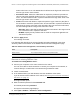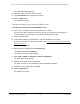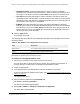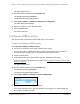User Manual
Table Of Contents
- 8-Port or 16-Port Gigabit Smart Managed Pro Switch with PoE+ and 2 SFP Ports
- Contents
- 1 Get Started
- Available publications
- Switch management and discovery overview
- Change the default IP address of the switch
- Discover or change the switch IP address
- About the user interfaces
- Access the local browser interface
- Change the language of the local browser interface
- Use the Device View of the local browser interface
- Interface naming conventions
- Configure interface settings
- Context–sensitive help and access to the support website
- Access the user manual online
- Register your product
- 2 Configure System Information
- View or define system information
- Configure the IP network settings for management access
- Configure the time settings
- Configure denial of service settings
- Configure the DNS settings
- Configure green Ethernet settings
- Use the Device View
- Configure Power over Ethernet
- Configure SNMP
- Configure LLDP
- Configure a DHCP L2 relay, DHCP snooping, and dynamic ARP inspection
- Set up PoE timer schedules
- 3 Configure Switching
- Configure the port settings
- Configure link aggregation groups
- Configure VLANs
- Configure a voice VLAN
- Configure Auto-VoIP
- Configure Spanning Tree Protocol
- Configure multicast
- Manage IGMP snooping
- Configure IGMP snooping
- Configure IGMP snooping for interfaces
- View, search, or clear the IGMP snooping table
- Configure IGMP snooping for VLANs
- Modify IGMP snooping settings for a VLAN
- Disable IGMP snooping on a VLAN and remove it from the table
- Configure one or more IGMP multicast router interfaces
- Configure an IGMP multicast router VLAN
- IGMP snooping querier overview
- Configure an IGMP snooping querier
- Configure an IGMP snooping querier for a VLAN
- Display the status of the IGMP snooping querier for VLANs
- Manage MLD snooping
- Enable MLD snooping
- Configure MLD snooping for interfaces
- Configure the MLD VLAN settings
- Modify the MLD snooping settings for a VLAN
- Remove MLD snooping from a VLAN
- Configure one or more MLD multicast router interfaces
- Configure an MLD multicast router VLAN
- Configure an MLD snooping querier
- Configure the MLD snooping querier VLAN settings
- Configure multicast VLAN registration
- View, search, and manage the MAC address table
- Configure Layer 2 loop protection
- 4 Configure Routing
- 5 Configure Quality of Service
- 6 Manage Device Security
- Change the device password for the local browser interface
- Manage the RADIUS settings
- Configure the TACACS+ settings
- Configure authentication lists
- Manage the Smart Control Center Utility
- Configure management access
- Control access with profiles and rules
- Configure port authentication
- Set up traffic control
- Configure access control lists
- Use the ACL Wizard to create a simple ACL
- Configure a MAC ACL
- Configure MAC ACL rules
- Configure MAC bindings
- View or delete MAC ACL bindings in the MAC binding table
- Configure a basic or extended IPv4 ACL
- Configure rules for a basic IPv4 ACL
- Configure rules for an extended IPv4 ACL
- Configure an IPv6 ACL
- Configure rules for an IPv6 ACL
- Configure IP ACL interface bindings
- View or delete IP ACL bindings in the IP ACL binding table
- Configure VLAN ACL bindings
- 7 Monitor the Switch and the Traffic
- 8 Maintain or Troubleshoot the Switch
- A Configuration Examples
- B Specifications and Default Settings
8-Port or 16-Port Gigabit Smart Managed Pro Switch Model GS418TPP, GS510TLP, and GS510TPP
Configure Quality of Service User Manual280
• Redirect. Select this radio button to require packets to be redirected to an interface or
LAG, one of which you must select from the menu.
• Mark IP DSCP. Select this radio button to require packet to be marked with an IP
DSCP keyword code, which you must select from the menu. The menu includes
Other
as a selection, which lets you enter an IP DSCP value from 0 to 63. The DSCP
value is defined as the high-order 6 bits of the Service Type octet in the IP header.
• Simple Policy. Select this radio button to define the traf
fic policing style for the class.
A simple policy uses a single data rate and burst size, resulting in one of two
outcomes: conform or violate.
You must define the policy as described in the next
step.
12. If you select the Simple Policy radio button, you can specify the traffic policing style for the
class:
•
Color Mode. From the menu, select one of the following options:
- Color Blind. This is the default selection. Color classes do not apply
.
- Color Aware. Requires you to select a color class that is valid for use with this
policy instance. After you select Color A
ware from the Color Mode menu, the
Color Conform Class menu displays. From this menu you must select a color
class that you already created (see
Configure a DiffServ class on page 267) and
selected as a member class for this policy instance (see
Step 7).
Note: A valid color class contains a single, non-excluded match criterion for
the CoS, IP DSCP, or IP Precedence option. The configured option
must not conflict with the classifier of the policy instance itself.
• Committed Rate. Enter the committed rate that is applied to conforming packets by
specifying a value in the range from 1 to 4294967295 Kbps.
• Committed Burst Size. Enter the committed burst size that is applied to conforming
packets by specifying a value in the range from 1 to 128 Kbps.
13. Select the conforming and violating actions.
The Conform Action section and Violate Action section list the actions to be taken on
conforming packets according to the policing metrics. By default, both conforming
packets and violating packets are sent.
In both the Conform Action section and the Violate Action section, select one of the
following actions:
• Send. Packets are forwarded unmodified.
This is the default confirming action and the
default violating action.
•
Drop. Packets are dropped.
• Mark CoS. Packets are marked by Dif
fServ with the specified CoS value before being
forwarded.
This selection requires that the Mark CoS field is set. You must select a
CoS value from 0 to 7 from the menu.
• Mark IP Precedence. These packets are marked by Dif
fServ with the specified IP
Precedence value before being forwarded. This selection requires that the Mark IP