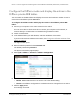User Manual
Table Of Contents
- 8-Port or 16-Port Gigabit Smart Managed Pro Switch with PoE+ and 2 SFP Ports
- Contents
- 1 Get Started
- Available publications
- Switch management and discovery overview
- Change the default IP address of the switch
- Discover or change the switch IP address
- About the user interfaces
- Access the local browser interface
- Change the language of the local browser interface
- Use the Device View of the local browser interface
- Interface naming conventions
- Configure interface settings
- Context–sensitive help and access to the support website
- Access the user manual online
- Register your product
- 2 Configure System Information
- View or define system information
- Configure the IP network settings for management access
- Configure the time settings
- Configure denial of service settings
- Configure the DNS settings
- Configure green Ethernet settings
- Use the Device View
- Configure Power over Ethernet
- Configure SNMP
- Configure LLDP
- Configure a DHCP L2 relay, DHCP snooping, and dynamic ARP inspection
- Set up PoE timer schedules
- 3 Configure Switching
- Configure the port settings
- Configure link aggregation groups
- Configure VLANs
- Configure a voice VLAN
- Configure Auto-VoIP
- Configure Spanning Tree Protocol
- Configure multicast
- Manage IGMP snooping
- Configure IGMP snooping
- Configure IGMP snooping for interfaces
- View, search, or clear the IGMP snooping table
- Configure IGMP snooping for VLANs
- Modify IGMP snooping settings for a VLAN
- Disable IGMP snooping on a VLAN and remove it from the table
- Configure one or more IGMP multicast router interfaces
- Configure an IGMP multicast router VLAN
- IGMP snooping querier overview
- Configure an IGMP snooping querier
- Configure an IGMP snooping querier for a VLAN
- Display the status of the IGMP snooping querier for VLANs
- Manage MLD snooping
- Enable MLD snooping
- Configure MLD snooping for interfaces
- Configure the MLD VLAN settings
- Modify the MLD snooping settings for a VLAN
- Remove MLD snooping from a VLAN
- Configure one or more MLD multicast router interfaces
- Configure an MLD multicast router VLAN
- Configure an MLD snooping querier
- Configure the MLD snooping querier VLAN settings
- Configure multicast VLAN registration
- View, search, and manage the MAC address table
- Configure Layer 2 loop protection
- 4 Configure Routing
- 5 Configure Quality of Service
- 6 Manage Device Security
- Change the device password for the local browser interface
- Manage the RADIUS settings
- Configure the TACACS+ settings
- Configure authentication lists
- Manage the Smart Control Center Utility
- Configure management access
- Control access with profiles and rules
- Configure port authentication
- Set up traffic control
- Configure access control lists
- Use the ACL Wizard to create a simple ACL
- Configure a MAC ACL
- Configure MAC ACL rules
- Configure MAC bindings
- View or delete MAC ACL bindings in the MAC binding table
- Configure a basic or extended IPv4 ACL
- Configure rules for a basic IPv4 ACL
- Configure rules for an extended IPv4 ACL
- Configure an IPv6 ACL
- Configure rules for an IPv6 ACL
- Configure IP ACL interface bindings
- View or delete IP ACL bindings in the IP ACL binding table
- Configure VLAN ACL bindings
- 7 Monitor the Switch and the Traffic
- 8 Maintain or Troubleshoot the Switch
- A Configuration Examples
- B Specifications and Default Settings
8-Port or 16-Port Gigabit Smart Managed Pro Switch Model GS418TPP, GS510TLP, and GS510TPP
Configure Quality of Service User Manual265
Manage Differentiated Services
The QoS feature contains Differentiated Services (DiffServ) support that allows traffic to be
classified into streams and given certain QoS treatment in accordance with defined per-hop
behaviors.
Standard IP-based networks are designed to provide best effort data delivery service. Best
effort service implies that the network delivers the data in a timely fashion, although there is
no guarantee. During times of congestion, packets might be delayed, sent sporadically
, or
dropped. For typical Internet applications, such as email and file transfer, a slight degradation
in service is acceptable and in many cases unnoticeable. Conversely, any degradation of
service can negatively affect applications with strict timing requirements, such as voice or
multimedia.
Defining DiffServ
To use DiffServ for QoS, you must first define the following categories and their criteria:
1. Class. Create classes and define class criteria.
2. Policy. Create policies, associate classes with policies, and define policy statements.
3. Service. Add
a
policy to an inbound interface.
Packets are classified and processed based on defined criteria. The classification criteria are
defined by a class. The processing is defined by a policy’
s attributes. Policy attributes can be
defined on a per-class instance basis, and it is these attributes that are applied when a match
occurs. A policy can contain multiples classes. When the policy is active, the actions taken
depend on which class matches the packet.
Note the following about the DiffServ process:
• Packets are filtered and processed based on defined criteria. The filtering criteria is
defined by a class.
The processing is defined by a policy's attributes. Policy attributes can
be defined on a per-class instance basis, and it is these attributes that are applied when a
match occurs.
• The configuration process begins with defining one or more match criteria for a class.
Then one or more classes are added to a policy
. Policies are then added to interfaces.
Packet processing begins by testing the match criteria for a packet.
The All class type option
specifies that each match criteria within a class must evaluate to true for a packet to match
that class. The Any class type option specifies that at least one match criteria must evaluate
to true for a packet to match that class. Classes are tested in the order in which they were
added to the policy. A policy is applied to a packet when a class match within that policy is
found.