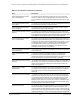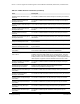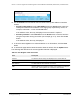User Manual
Table Of Contents
- 8-Port or 16-Port Gigabit Smart Managed Pro Switch with PoE+ and 2 SFP Ports
- Contents
- 1 Get Started
- Available publications
- Switch management and discovery overview
- Change the default IP address of the switch
- Discover or change the switch IP address
- About the user interfaces
- Access the local browser interface
- Change the language of the local browser interface
- Use the Device View of the local browser interface
- Interface naming conventions
- Configure interface settings
- Context–sensitive help and access to the support website
- Access the user manual online
- Register your product
- 2 Configure System Information
- View or define system information
- Configure the IP network settings for management access
- Configure the time settings
- Configure denial of service settings
- Configure the DNS settings
- Configure green Ethernet settings
- Use the Device View
- Configure Power over Ethernet
- Configure SNMP
- Configure LLDP
- Configure a DHCP L2 relay, DHCP snooping, and dynamic ARP inspection
- Set up PoE timer schedules
- 3 Configure Switching
- Configure the port settings
- Configure link aggregation groups
- Configure VLANs
- Configure a voice VLAN
- Configure Auto-VoIP
- Configure Spanning Tree Protocol
- Configure multicast
- Manage IGMP snooping
- Configure IGMP snooping
- Configure IGMP snooping for interfaces
- View, search, or clear the IGMP snooping table
- Configure IGMP snooping for VLANs
- Modify IGMP snooping settings for a VLAN
- Disable IGMP snooping on a VLAN and remove it from the table
- Configure one or more IGMP multicast router interfaces
- Configure an IGMP multicast router VLAN
- IGMP snooping querier overview
- Configure an IGMP snooping querier
- Configure an IGMP snooping querier for a VLAN
- Display the status of the IGMP snooping querier for VLANs
- Manage MLD snooping
- Enable MLD snooping
- Configure MLD snooping for interfaces
- Configure the MLD VLAN settings
- Modify the MLD snooping settings for a VLAN
- Remove MLD snooping from a VLAN
- Configure one or more MLD multicast router interfaces
- Configure an MLD multicast router VLAN
- Configure an MLD snooping querier
- Configure the MLD snooping querier VLAN settings
- Configure multicast VLAN registration
- View, search, and manage the MAC address table
- Configure Layer 2 loop protection
- 4 Configure Routing
- 5 Configure Quality of Service
- 6 Manage Device Security
- Change the device password for the local browser interface
- Manage the RADIUS settings
- Configure the TACACS+ settings
- Configure authentication lists
- Manage the Smart Control Center Utility
- Configure management access
- Control access with profiles and rules
- Configure port authentication
- Set up traffic control
- Configure access control lists
- Use the ACL Wizard to create a simple ACL
- Configure a MAC ACL
- Configure MAC ACL rules
- Configure MAC bindings
- View or delete MAC ACL bindings in the MAC binding table
- Configure a basic or extended IPv4 ACL
- Configure rules for a basic IPv4 ACL
- Configure rules for an extended IPv4 ACL
- Configure an IPv6 ACL
- Configure rules for an IPv6 ACL
- Configure IP ACL interface bindings
- View or delete IP ACL bindings in the IP ACL binding table
- Configure VLAN ACL bindings
- 7 Monitor the Switch and the Traffic
- 8 Maintain or Troubleshoot the Switch
- A Configuration Examples
- B Specifications and Default Settings
8-Port or 16-Port Gigabit Smart Managed Pro Switch Model GS418TPP, GS510TLP, and GS510TPP
Configure Routing User Manual239
6. In the IPv6 Prefix field, specify the IPv6 network prefix for the configured route.
7. In the Prefix Length field, specify the IPv6 prefix length for the configured route.
8. From the Next Hop IPv6
Address Type menu, select one of the following options:
•
Global. Select this option if the IPv6 address is a global IPv6 address.
• Link-Local. Select this option if the next hop IPv6 address is a link-local IPv6
address. You must specify a next hop IPv6 address in the Next Hop IPv6 Address
field.
• Static-Reject. Select this option to create a static-reject route for a destination prefix.
You do not need to specify a next hop IPv6 address.
9. If the selection from the Next Hop IPv6 Address Type
menu is Global or Link-Local, enter
the next hop IPv6 address in the Next Hop IPv6 Address field.
10. If the selection from the Next Hop IPv6 Address Type
menu is Link-Local, from the
Interface menu, select the interface that connects to the IPv6 next hop.
11. In the Preference field, specify the router preference.
12. Click the Add button.
The route is added.
Note: For information about viewing routes in the IPv6 route table, see View
the IPv6 route table on page 226
Configure the IPv6 route preferences
You can configure the default preference for each protocol. These values are arbitrary values
in the range of 1 to 255 and are independent of route metrics. Most routing protocols use a
route metric to determine the shortest path known to the protocol, independent of any other
protocol. The switch selects the route with the lowest preference value as the best route to a
destination. When multiple routes to a destination exist, the preference values are used to
determine the preferred route. If these preference values routes are equal, the route with the
best route metric is chosen. To avoid problems with mismatched metrics, you must configure
different preference values for each of the protocols.
Configure the IPv6 route preferences:
1. Connect your computer to the same network as the switch.
You can use a WiFi or wired connection to connect your computer to the network, or
connect directly to a switch that is of
f-network using an Ethernet cable.
2. Launch a web browser.