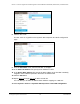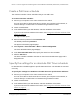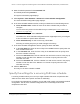User Manual
Table Of Contents
- 8-Port or 16-Port Gigabit Smart Managed Pro Switch with PoE+ and 2 SFP Ports
- Contents
- 1 Get Started
- Available publications
- Switch management and discovery overview
- Change the default IP address of the switch
- Discover or change the switch IP address
- About the user interfaces
- Access the local browser interface
- Change the language of the local browser interface
- Use the Device View of the local browser interface
- Interface naming conventions
- Configure interface settings
- Context–sensitive help and access to the support website
- Access the user manual online
- Register your product
- 2 Configure System Information
- View or define system information
- Configure the IP network settings for management access
- Configure the time settings
- Configure denial of service settings
- Configure the DNS settings
- Configure green Ethernet settings
- Use the Device View
- Configure Power over Ethernet
- Configure SNMP
- Configure LLDP
- Configure a DHCP L2 relay, DHCP snooping, and dynamic ARP inspection
- Set up PoE timer schedules
- 3 Configure Switching
- Configure the port settings
- Configure link aggregation groups
- Configure VLANs
- Configure a voice VLAN
- Configure Auto-VoIP
- Configure Spanning Tree Protocol
- Configure multicast
- Manage IGMP snooping
- Configure IGMP snooping
- Configure IGMP snooping for interfaces
- View, search, or clear the IGMP snooping table
- Configure IGMP snooping for VLANs
- Modify IGMP snooping settings for a VLAN
- Disable IGMP snooping on a VLAN and remove it from the table
- Configure one or more IGMP multicast router interfaces
- Configure an IGMP multicast router VLAN
- IGMP snooping querier overview
- Configure an IGMP snooping querier
- Configure an IGMP snooping querier for a VLAN
- Display the status of the IGMP snooping querier for VLANs
- Manage MLD snooping
- Enable MLD snooping
- Configure MLD snooping for interfaces
- Configure the MLD VLAN settings
- Modify the MLD snooping settings for a VLAN
- Remove MLD snooping from a VLAN
- Configure one or more MLD multicast router interfaces
- Configure an MLD multicast router VLAN
- Configure an MLD snooping querier
- Configure the MLD snooping querier VLAN settings
- Configure multicast VLAN registration
- View, search, and manage the MAC address table
- Configure Layer 2 loop protection
- 4 Configure Routing
- 5 Configure Quality of Service
- 6 Manage Device Security
- Change the device password for the local browser interface
- Manage the RADIUS settings
- Configure the TACACS+ settings
- Configure authentication lists
- Manage the Smart Control Center Utility
- Configure management access
- Control access with profiles and rules
- Configure port authentication
- Set up traffic control
- Configure access control lists
- Use the ACL Wizard to create a simple ACL
- Configure a MAC ACL
- Configure MAC ACL rules
- Configure MAC bindings
- View or delete MAC ACL bindings in the MAC binding table
- Configure a basic or extended IPv4 ACL
- Configure rules for a basic IPv4 ACL
- Configure rules for an extended IPv4 ACL
- Configure an IPv6 ACL
- Configure rules for an IPv6 ACL
- Configure IP ACL interface bindings
- View or delete IP ACL bindings in the IP ACL binding table
- Configure VLAN ACL bindings
- 7 Monitor the Switch and the Traffic
- 8 Maintain or Troubleshoot the Switch
- A Configuration Examples
- B Specifications and Default Settings
8-Port or 16-Port Gigabit Smart Managed Pro Switch Model GS418TPP, GS510TLP, and GS510TPP
Configure System Information User Manual125
4. Enter the switch’s password in the Password field.
The default password is password.
The System Information page displays.
5. Select System> T
imer Schedule >
Advanced > Timer Schedule Configuration.
The Timer Schedule Configuration page displays.
6. In the Timer Schedule Selection section, make your selections from the following menus:
a.
Timer Schedule Name. Select the name of the timer schedule that you want to
configure.
You can select only names of schedules that you created (see
Create a PoE timer
schedule on page 124).
b. Timer Schedule Type. Select Absolute.
The fields in the Timer Schedule Configuration section might adjust to let you configure
a timer schedule for specific dates and times.
c. Timer Schedule Entry. To
add a new entry, select new.
Selecting an existing entry lets you make changes to that entry.
7. In the Timer Schedule Configuration section, specify the times and dates:
a. In the Time Start field, enter the time of day in the HH:MM format to specify when the
timer schedule must start.
b. In the Time End
field, enter the time of day in the HH:MM format to specify when
the timer schedule must stop.
c. Next to the Date Start field, click the calendar icon and use the menus in the pop-up
window to enter the date in the DD-Mon-YYY format to specify when the timer
schedule must start.
d. Next to the Date End field, click the calendar icon and use the menus in the pop-up
window to enter the date in the DD-Mon-YYY format to specify when the timer
schedule must stop.
8. Click the Add button.
The entry for the timer schedule is added.
Specify the settings for a recurring PoE timer schedule
A recurring schedule allows you to set up a single schedule that starts at a particular date
and that recurs either with a specific end date or indefinitely.
For a single recurring PoE timer schedule, you can add a daily, weekly, and monthly schedule
configuration. That is, these schedule configurations are not mutually exclusive but
complement each other.