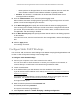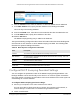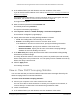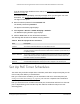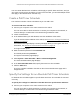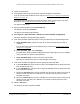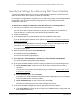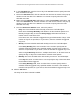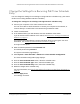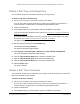User Manual
Table Of Contents
- S350 Series 8-Port Gigabit Ethernet Smart Switch
- Contents
- 1 Get Started
- Available Publications
- Switch Management and Discovery Overview
- Options to Change the Default IP Address of the Switch
- Discover or Change the Switch IP Address
- About the User Interfaces
- Access the Local Browser Interface
- Change the Language of the Local Browser Interface
- Use the Device View of the Local Browser Interface
- Interface Naming Conventions
- Configure Interface Settings
- Context-Sensitive Help and Access to the Support WebSite
- Access the User Guide Online
- Register Your Product
- 2 Configure System Information
- 3 Configure Switching
- Configure the Port Settings and Maximum Frame Size
- Configure Link Aggregation Groups
- Configure VLANs
- Configure a Voice VLAN
- Configure Auto-VoIP
- Configure Spanning Tree Protocol
- Configure Multicast
- View and Search the MFDB Table
- View the MFDB Statistics
- Configure the Auto-Video Multicast Settings
- About IGMP Snooping
- Configure IGMP Snooping
- Configure IGMP Snooping for Interfaces
- View, Search, or Clear the IGMP Snooping Table
- Configure IGMP Snooping for VLANs
- Modify IGMP Snooping Settings for a VLAN
- Disable IGMP Snooping on a VLAN
- Configure a Multicast Router Interface
- Configure a Multicast Router VLAN
- IGMP Snooping Querier Overview
- Configure an IGMP Snooping Querier
- Configure an IGMP Snooping Querier for VLANs
- Display IGMP Snooping Querier for VLAN Status
- View, Search, and Manage the MAC Address Table
- Configure Layer 2 Loop Protection
- 4 Configure Quality of Service
- 5 Manage Device Security
- Configure the Management Security Settings
- Configure Management Access
- Configure Port Authentication
- Set Up Traffic Control
- Configure Access Control Lists
- Use the ACL Wizard to Create a Simple ACL
- Configure a Basic MAC ACL
- Configure MAC ACL Rules
- Configure MAC Bindings
- View or Delete MAC ACL Bindings in the MAC Binding Table
- Configure a Basic or Extended IP ACL
- Configure Rules for a Basic IP ACL
- Configure Rules for an Extended IP ACL
- Configure IP ACL Interface Bindings
- View or Delete IP ACL Bindings in the IP ACL Binding Table
- Configure VLAN ACL Bindings
- 6 Monitor the System
- 7 Maintenance
- A Configuration Examples
- B Specifications and Default Settings
S350 Series 8-Port Gigabit Ethernet Smart Switch Models GS308T and GS310TP
Configure System Information User Manual96
2. Launch a web browser.
3. In the address field of your web browser
, enter the IP address of the switch.
If you do not know the IP address of the switch, see
Discover or Change the Switch IP
Address on page 12.
Your web browser might display a security message, which you can ignore. For more
information, see Access the Local Browser Interface on page 18.
The login window opens.
4. Enter the switch’
s password in the Password field.
The default password is password.
The System Information page displays.
5. Select System> T
imer Schedule > Advanced > Timer Schedule Configuration.
The Timer Schedule Configuration page displays.
6. In the
Timer Schedule Selection section, make your selections from the following menus:
a. Timer Schedule Name. Select the name of the timer schedule that you want to
configure.
You can select only names of schedules that you created (see
Create a PoE Timer
Schedule on page 95).
b. Timer Schedule Type. Select Absolute.
The fields in the Timer Schedule Configuration section might adjust to let you configure
a timer schedule for specific dates and times.
c. Timer Schedule Entry. T
o add a new entry, select new.
Selecting an existing entry lets you make changes to that entry.
7. In the
Timer Schedule Configuration section, specify the times and dates:
a. In the T
ime Start field, enter the time of day in the HH:MM format to specify when the
timer schedule must start.
b. In the T
ime End field, enter the time of day in the HH:MM format to specify when the
timer schedule must stop.
c. Next to the Date Start field, click the calendar icon and use the menus in the pop-up
window to enter the date in the DD-Mon-YYY format to specify when the timer
schedule must start.
d. Next to the Date End field, click the calendar icon and use the menus in the pop-up
window to enter the date in the DD-Mon-YYY format to specify when the timer
schedule must stop.
8. Click the Add button.
The entry for the timer schedule is added.