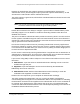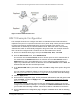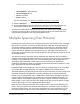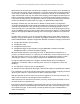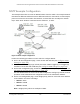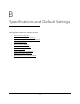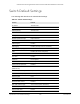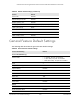User Manual
Table Of Contents
- S350 Series 8-Port Gigabit Ethernet Smart Switch
- Contents
- 1 Get Started
- Available Publications
- Switch Management and Discovery Overview
- Options to Change the Default IP Address of the Switch
- Discover or Change the Switch IP Address
- About the User Interfaces
- Access the Local Browser Interface
- Change the Language of the Local Browser Interface
- Use the Device View of the Local Browser Interface
- Interface Naming Conventions
- Configure Interface Settings
- Context-Sensitive Help and Access to the Support WebSite
- Access the User Guide Online
- Register Your Product
- 2 Configure System Information
- 3 Configure Switching
- Configure the Port Settings and Maximum Frame Size
- Configure Link Aggregation Groups
- Configure VLANs
- Configure a Voice VLAN
- Configure Auto-VoIP
- Configure Spanning Tree Protocol
- Configure Multicast
- View and Search the MFDB Table
- View the MFDB Statistics
- Configure the Auto-Video Multicast Settings
- About IGMP Snooping
- Configure IGMP Snooping
- Configure IGMP Snooping for Interfaces
- View, Search, or Clear the IGMP Snooping Table
- Configure IGMP Snooping for VLANs
- Modify IGMP Snooping Settings for a VLAN
- Disable IGMP Snooping on a VLAN
- Configure a Multicast Router Interface
- Configure a Multicast Router VLAN
- IGMP Snooping Querier Overview
- Configure an IGMP Snooping Querier
- Configure an IGMP Snooping Querier for VLANs
- Display IGMP Snooping Querier for VLAN Status
- View, Search, and Manage the MAC Address Table
- Configure Layer 2 Loop Protection
- 4 Configure Quality of Service
- 5 Manage Device Security
- Configure the Management Security Settings
- Configure Management Access
- Configure Port Authentication
- Set Up Traffic Control
- Configure Access Control Lists
- Use the ACL Wizard to Create a Simple ACL
- Configure a Basic MAC ACL
- Configure MAC ACL Rules
- Configure MAC Bindings
- View or Delete MAC ACL Bindings in the MAC Binding Table
- Configure a Basic or Extended IP ACL
- Configure Rules for a Basic IP ACL
- Configure Rules for an Extended IP ACL
- Configure IP ACL Interface Bindings
- View or Delete IP ACL Bindings in the IP ACL Binding Table
- Configure VLAN ACL Bindings
- 6 Monitor the System
- 7 Maintenance
- A Configuration Examples
- B Specifications and Default Settings
S350 Series 8-Port Gigabit Ethernet Smart Switch Models GS308T and GS310TP
Configuration Examples User Manual343
Figure 1. 802.1X authentication roles
802.1X Example Configuration
This example shows how to configure the switch so that 802.1X-based authentication is
required on the ports in a corporate conference room (1/0/5–1/0/8). These ports are available
to visitors and must be authenticated before access is granted to the network. The
authentication is handled by an external RADIUS server. When the visitor is successfully
authenticated, traffic is automatically assigned to the guest VLAN. This example assumes
that a VLAN was configured with a VLAN ID of 150 and VLAN name of Guest.
1. On the Port
Authentication page, select ports 1/0/5
, 1/0/6, 1/0/7, and 1/0/8.
2. From the Port Control menu, select Unauthorized.
The selection from the Port Control menu for all other ports on which authentication is
not needed must be Authorized. When the selection from the Port Control menu is
Authorized, the port is unconditionally put in a force-authorized state and does not
require any authentication. When the selection from the Port Control menu is Auto, the
authenticator PAE sets the controlled port mode.
3. In the
Guest VLAN field for ports 1/0/5–1/0/8, enter 150 to assign these ports to the guest
VLAN.
You can configure additional settings to control access to the network through the ports.
See
Configure a Port Security Interface on page 247 for information about the settings.
4. Click the Apply button.
5. On the 802.1X Configuration page, set the port based authentication state and guest VLAN
mode to Enable, and then the Apply button. (See
Configure the Global Port Security
Mode on page 246.)
This example uses the default values for the port authentication settings, but you can
configure several additional settings. For example, the EAPOL Flood Mode field allows
you to enable the forwarding of EAPoL frames when 802.1X is disabled on the device.
6. On the RADIUS Server Configuration page, configure a RADIUS server with the following
settings: