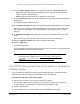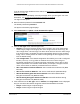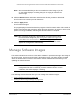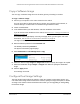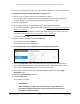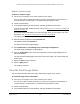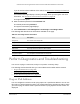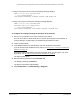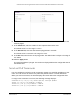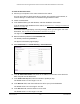User Manual
Table Of Contents
- S350 Series 8-Port Gigabit Ethernet Smart Switch
- Contents
- 1 Get Started
- Available Publications
- Switch Management and Discovery Overview
- Options to Change the Default IP Address of the Switch
- Discover or Change the Switch IP Address
- About the User Interfaces
- Access the Local Browser Interface
- Change the Language of the Local Browser Interface
- Use the Device View of the Local Browser Interface
- Interface Naming Conventions
- Configure Interface Settings
- Context-Sensitive Help and Access to the Support WebSite
- Access the User Guide Online
- Register Your Product
- 2 Configure System Information
- 3 Configure Switching
- Configure the Port Settings and Maximum Frame Size
- Configure Link Aggregation Groups
- Configure VLANs
- Configure a Voice VLAN
- Configure Auto-VoIP
- Configure Spanning Tree Protocol
- Configure Multicast
- View and Search the MFDB Table
- View the MFDB Statistics
- Configure the Auto-Video Multicast Settings
- About IGMP Snooping
- Configure IGMP Snooping
- Configure IGMP Snooping for Interfaces
- View, Search, or Clear the IGMP Snooping Table
- Configure IGMP Snooping for VLANs
- Modify IGMP Snooping Settings for a VLAN
- Disable IGMP Snooping on a VLAN
- Configure a Multicast Router Interface
- Configure a Multicast Router VLAN
- IGMP Snooping Querier Overview
- Configure an IGMP Snooping Querier
- Configure an IGMP Snooping Querier for VLANs
- Display IGMP Snooping Querier for VLAN Status
- View, Search, and Manage the MAC Address Table
- Configure Layer 2 Loop Protection
- 4 Configure Quality of Service
- 5 Manage Device Security
- Configure the Management Security Settings
- Configure Management Access
- Configure Port Authentication
- Set Up Traffic Control
- Configure Access Control Lists
- Use the ACL Wizard to Create a Simple ACL
- Configure a Basic MAC ACL
- Configure MAC ACL Rules
- Configure MAC Bindings
- View or Delete MAC ACL Bindings in the MAC Binding Table
- Configure a Basic or Extended IP ACL
- Configure Rules for a Basic IP ACL
- Configure Rules for an Extended IP ACL
- Configure IP ACL Interface Bindings
- View or Delete IP ACL Bindings in the IP ACL Binding Table
- Configure VLAN ACL Bindings
- 6 Monitor the System
- 7 Maintenance
- A Configuration Examples
- B Specifications and Default Settings
S350 Series 8-Port Gigabit Ethernet Smart Switch Models GS308T and GS310TP
Maintenance User Manual323
Note: We recommended that you do not overwrite the active image. If you do
so, the switch displays a warning that you are trying to overwrite the
active image.
8. Click the Browse button and locate and select the file that you want to download.
The file name can contain up to 80 characters.
9. Click the Apply button.
The file transfer begins.
The page displays information about the progress of the file transfer. After a file transfer is
started, wait until the page refreshes. When the page refreshes, the option to select a file
option is no longer available, indicating that the file transfer is complete.
Note: After a software image file is downloaded, you might need to select
the new software image file (see
Change the Software Image That
Loads When the Switch Starts or Reboots on page 325) and reboot
the switch. After a text configuration file is downloaded, the switch
applies the configuration automatically.
Manage Software Images
The switch maintains two versions of the switch software in permanent storage. One image is
the active image, and the second image is the backup image. The active image is loaded
when the switch starts or reboots. This feature reduces switch down time when you are
updating the switch software.
Note: A switch that runs an older (legacy) software version might not load a
configuration file that is created by a newer software version. In such
a situation, the switch displays a warning.
The following sections describe how you can manage the software images:
•
Copy a Software Image on page 324
• Configure Dual Image Settings on page 324