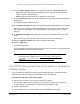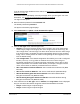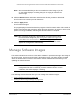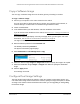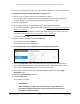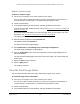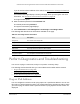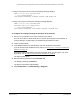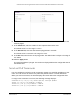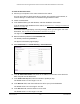User Manual
Table Of Contents
- S350 Series 8-Port Gigabit Ethernet Smart Switch
- Contents
- 1 Get Started
- Available Publications
- Switch Management and Discovery Overview
- Options to Change the Default IP Address of the Switch
- Discover or Change the Switch IP Address
- About the User Interfaces
- Access the Local Browser Interface
- Change the Language of the Local Browser Interface
- Use the Device View of the Local Browser Interface
- Interface Naming Conventions
- Configure Interface Settings
- Context-Sensitive Help and Access to the Support WebSite
- Access the User Guide Online
- Register Your Product
- 2 Configure System Information
- 3 Configure Switching
- Configure the Port Settings and Maximum Frame Size
- Configure Link Aggregation Groups
- Configure VLANs
- Configure a Voice VLAN
- Configure Auto-VoIP
- Configure Spanning Tree Protocol
- Configure Multicast
- View and Search the MFDB Table
- View the MFDB Statistics
- Configure the Auto-Video Multicast Settings
- About IGMP Snooping
- Configure IGMP Snooping
- Configure IGMP Snooping for Interfaces
- View, Search, or Clear the IGMP Snooping Table
- Configure IGMP Snooping for VLANs
- Modify IGMP Snooping Settings for a VLAN
- Disable IGMP Snooping on a VLAN
- Configure a Multicast Router Interface
- Configure a Multicast Router VLAN
- IGMP Snooping Querier Overview
- Configure an IGMP Snooping Querier
- Configure an IGMP Snooping Querier for VLANs
- Display IGMP Snooping Querier for VLAN Status
- View, Search, and Manage the MAC Address Table
- Configure Layer 2 Loop Protection
- 4 Configure Quality of Service
- 5 Manage Device Security
- Configure the Management Security Settings
- Configure Management Access
- Configure Port Authentication
- Set Up Traffic Control
- Configure Access Control Lists
- Use the ACL Wizard to Create a Simple ACL
- Configure a Basic MAC ACL
- Configure MAC ACL Rules
- Configure MAC Bindings
- View or Delete MAC ACL Bindings in the MAC Binding Table
- Configure a Basic or Extended IP ACL
- Configure Rules for a Basic IP ACL
- Configure Rules for an Extended IP ACL
- Configure IP ACL Interface Bindings
- View or Delete IP ACL Bindings in the IP ACL Binding Table
- Configure VLAN ACL Bindings
- 6 Monitor the System
- 7 Maintenance
- A Configuration Examples
- B Specifications and Default Settings
S350 Series 8-Port Gigabit Ethernet Smart Switch Models GS308T and GS310TP
Maintenance User Manual322
If you do not know the IP address of the switch, see Discover or Change the Switch IP
Address on page 12.
Your web browser might display a security message, which you can ignore. For more
information, see Access the Local Browser Interface on page 18.
The login window opens.
4. Enter the switch’s password in the Password
field.
The default password is password.
The System Information page displays.
5. Select Maintenance > Update > HTTP Firmware/File Update.
6. From the File Type menu, select the type of file:
• Software. The system software image, which is saved in one of two flash sectors
called images (image1 and image2).
The active image stores the active copy, the
other image stores a second copy. The device boots and runs from the active image.
If the active image is corrupted, the system automatically boots from the nonactive
image. This is a safety feature for faults occurring during the boot upgrade process.
This the default setting.
• Text Configuration.
A text-based configuration file enables you to edit a configured
text file (
startup-config) offline as needed. The most common usage of
text-based configuration is to upload a working configuration from a device, edit it
offline to personalize it for another similar device (for example, change the device
name, serial number, IP address), and download it to that device.
• SSL Trusted Root Certificate PEM File. SSL
T
rusted Root Certificate File (PEM
Encoded).
• SSL Server Certificate PEM File. SSL Server Certificate File (PEM Encoded).
• SSL DH Weak Encryption Parameter PEM File. SSL Dif
fie-Hellman W
eak
Encryption Parameter File (PEM Encoded).
• SSL DH Strong Encryption Parameter PEM File. SSL Diffie-Hellman Strong
Encryption Parameter File (PEM Encoded).
7. If the selection from the
File Type menu is Software, the
Image Name menu is displayed
and you must select the software image that must be downloaded to the switch:
• image1. Select image1 to upload image1.
• image2. Select image2 to upload image2.