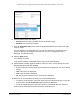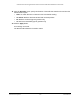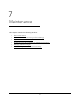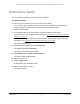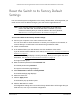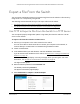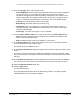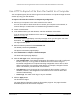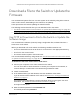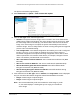User Manual
Table Of Contents
- S350 Series 8-Port Gigabit Ethernet Smart Switch
- Contents
- 1 Get Started
- Available Publications
- Switch Management and Discovery Overview
- Options to Change the Default IP Address of the Switch
- Discover or Change the Switch IP Address
- About the User Interfaces
- Access the Local Browser Interface
- Change the Language of the Local Browser Interface
- Use the Device View of the Local Browser Interface
- Interface Naming Conventions
- Configure Interface Settings
- Context-Sensitive Help and Access to the Support WebSite
- Access the User Guide Online
- Register Your Product
- 2 Configure System Information
- 3 Configure Switching
- Configure the Port Settings and Maximum Frame Size
- Configure Link Aggregation Groups
- Configure VLANs
- Configure a Voice VLAN
- Configure Auto-VoIP
- Configure Spanning Tree Protocol
- Configure Multicast
- View and Search the MFDB Table
- View the MFDB Statistics
- Configure the Auto-Video Multicast Settings
- About IGMP Snooping
- Configure IGMP Snooping
- Configure IGMP Snooping for Interfaces
- View, Search, or Clear the IGMP Snooping Table
- Configure IGMP Snooping for VLANs
- Modify IGMP Snooping Settings for a VLAN
- Disable IGMP Snooping on a VLAN
- Configure a Multicast Router Interface
- Configure a Multicast Router VLAN
- IGMP Snooping Querier Overview
- Configure an IGMP Snooping Querier
- Configure an IGMP Snooping Querier for VLANs
- Display IGMP Snooping Querier for VLAN Status
- View, Search, and Manage the MAC Address Table
- Configure Layer 2 Loop Protection
- 4 Configure Quality of Service
- 5 Manage Device Security
- Configure the Management Security Settings
- Configure Management Access
- Configure Port Authentication
- Set Up Traffic Control
- Configure Access Control Lists
- Use the ACL Wizard to Create a Simple ACL
- Configure a Basic MAC ACL
- Configure MAC ACL Rules
- Configure MAC Bindings
- View or Delete MAC ACL Bindings in the MAC Binding Table
- Configure a Basic or Extended IP ACL
- Configure Rules for a Basic IP ACL
- Configure Rules for an Extended IP ACL
- Configure IP ACL Interface Bindings
- View or Delete IP ACL Bindings in the IP ACL Binding Table
- Configure VLAN ACL Bindings
- 6 Monitor the System
- 7 Maintenance
- A Configuration Examples
- B Specifications and Default Settings
S350 Series 8-Port Gigabit Ethernet Smart Switch Models GS308T and GS310TP
Maintenance User Manual317
6. From the File Type menu, select the type of file:
• Text Configuration.
A text-based configuration file enables you to edit a configured
text file (startup-config) offline as needed. The most common usage of
text-based configuration is to upload a working configuration from a device, edit it
offline to personalize it for another similar device (for example, change the device
name or IP address), and download it to that device. This is the default setting.
• Trap Log.
The trap log with the switch trap records.
• Buffered Log.
The switch buffered (in-memory) log.
• Tech Support.
The tech support file is a text-base file that contains a variety of
hardware, software, and configuration information that can assist in device and
network troubleshooting.
• Crash Logs.
The switch crash logs, if any are available.
7. From the Server Address
Type menu, select the format for the Server Address field:
• IPv4. Indicates that the
TFTP server address is an IP address in dotted-decimal
format. This is the default setting.
• DNS. Indicates that the
TFTP server address is a host name.
8. In the Server Address field, enter the IP address of the server in accordance with the
format indicated by the server address type.
The default is the IPv4 address 0.0.0.0.
9. In the T
ransfer File Path field, specify the path on the TFTP server where you want to save
the file.
You can enter up to 32 characters. Include the backslash at the end of the path. A path
name with a space is not accepted. Leave this field blank to save the file to the root
TFTP
directory.
10. In the T
ransfer File Name field, specify a destination file name for the file to be uploaded.
You can enter up to 32 characters. The transfer fails if you do not specify a file name.
11. Select the Start File T
ransfer check box.
12. Click the Apply button.
The file transfer begins.
The page displays information about the file transfer progress. The page refreshes
automatically when the file transfer completes.