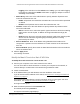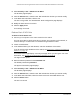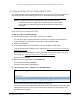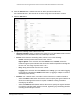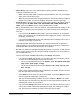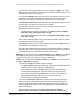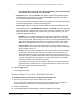User Manual
Table Of Contents
- S350 Series 8-Port Gigabit Ethernet Smart Switch
- Contents
- 1 Get Started
- Available Publications
- Switch Management and Discovery Overview
- Options to Change the Default IP Address of the Switch
- Discover or Change the Switch IP Address
- About the User Interfaces
- Access the Local Browser Interface
- Change the Language of the Local Browser Interface
- Use the Device View of the Local Browser Interface
- Interface Naming Conventions
- Configure Interface Settings
- Context-Sensitive Help and Access to the Support WebSite
- Access the User Guide Online
- Register Your Product
- 2 Configure System Information
- 3 Configure Switching
- Configure the Port Settings and Maximum Frame Size
- Configure Link Aggregation Groups
- Configure VLANs
- Configure a Voice VLAN
- Configure Auto-VoIP
- Configure Spanning Tree Protocol
- Configure Multicast
- View and Search the MFDB Table
- View the MFDB Statistics
- Configure the Auto-Video Multicast Settings
- About IGMP Snooping
- Configure IGMP Snooping
- Configure IGMP Snooping for Interfaces
- View, Search, or Clear the IGMP Snooping Table
- Configure IGMP Snooping for VLANs
- Modify IGMP Snooping Settings for a VLAN
- Disable IGMP Snooping on a VLAN
- Configure a Multicast Router Interface
- Configure a Multicast Router VLAN
- IGMP Snooping Querier Overview
- Configure an IGMP Snooping Querier
- Configure an IGMP Snooping Querier for VLANs
- Display IGMP Snooping Querier for VLAN Status
- View, Search, and Manage the MAC Address Table
- Configure Layer 2 Loop Protection
- 4 Configure Quality of Service
- 5 Manage Device Security
- Configure the Management Security Settings
- Configure Management Access
- Configure Port Authentication
- Set Up Traffic Control
- Configure Access Control Lists
- Use the ACL Wizard to Create a Simple ACL
- Configure a Basic MAC ACL
- Configure MAC ACL Rules
- Configure MAC Bindings
- View or Delete MAC ACL Bindings in the MAC Binding Table
- Configure a Basic or Extended IP ACL
- Configure Rules for a Basic IP ACL
- Configure Rules for an Extended IP ACL
- Configure IP ACL Interface Bindings
- View or Delete IP ACL Bindings in the IP ACL Binding Table
- Configure VLAN ACL Bindings
- 6 Monitor the System
- 7 Maintenance
- A Configuration Examples
- B Specifications and Default Settings
S350 Series 8-Port Gigabit Ethernet Smart Switch Models GS308T and GS310TP
Manage Device Security User Manual274
6. From the ACL ID menu, select the IP ACL for which you want to add a rule.
For extended IP ACLs, this must be an ID in the range from 101 to 199 or a name.
7. Click the Add button.
8. Configure the following match criteria for the rule:
• Sequence Number. Enter a number in the range from 1 to 2147483647 that is used to
identify the rule. An extended IP
ACL can contain up to 50 rules.
• Action. Select the ACL forwarding action, which is one of the following:
-
Permit. Forward packets that meet the ACL criteria.
Egress Queue
. If the selection from the Action menu is Permit, select the
hardware egress queue identifier that is used to handle all packets matching this
IP ACL rule.
The range of queue IDs is 0 to 7.
- Deny. Drop packets that meet the ACL criteria.
Logging
. If the selection form the Action menu is Deny, you can enable logging
for the ACL by selecting the
Enable radio button. (Logging is subject to resource
availability in the device.)
• Interface. For a Permit action, use either a mirror interface or a redirect interface:
- Select the Mirror radio button and use the menu to specify the egress interface to
which the matching traffic stream is copied, in addition to being forwarded
normally by the device.
- Select the Redirect radio button and use the menu to specify the egress interface
to which the matching traffic stream is forced, bypassing any forwarding decision
normally performed by the device.