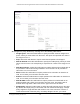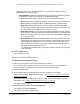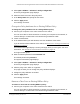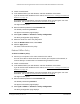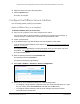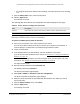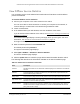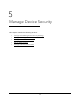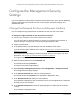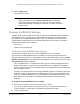User Manual
Table Of Contents
- S350 Series 8-Port Gigabit Ethernet Smart Switch
- Contents
- 1 Get Started
- Available Publications
- Switch Management and Discovery Overview
- Options to Change the Default IP Address of the Switch
- Discover or Change the Switch IP Address
- About the User Interfaces
- Access the Local Browser Interface
- Change the Language of the Local Browser Interface
- Use the Device View of the Local Browser Interface
- Interface Naming Conventions
- Configure Interface Settings
- Context-Sensitive Help and Access to the Support WebSite
- Access the User Guide Online
- Register Your Product
- 2 Configure System Information
- 3 Configure Switching
- Configure the Port Settings and Maximum Frame Size
- Configure Link Aggregation Groups
- Configure VLANs
- Configure a Voice VLAN
- Configure Auto-VoIP
- Configure Spanning Tree Protocol
- Configure Multicast
- View and Search the MFDB Table
- View the MFDB Statistics
- Configure the Auto-Video Multicast Settings
- About IGMP Snooping
- Configure IGMP Snooping
- Configure IGMP Snooping for Interfaces
- View, Search, or Clear the IGMP Snooping Table
- Configure IGMP Snooping for VLANs
- Modify IGMP Snooping Settings for a VLAN
- Disable IGMP Snooping on a VLAN
- Configure a Multicast Router Interface
- Configure a Multicast Router VLAN
- IGMP Snooping Querier Overview
- Configure an IGMP Snooping Querier
- Configure an IGMP Snooping Querier for VLANs
- Display IGMP Snooping Querier for VLAN Status
- View, Search, and Manage the MAC Address Table
- Configure Layer 2 Loop Protection
- 4 Configure Quality of Service
- 5 Manage Device Security
- Configure the Management Security Settings
- Configure Management Access
- Configure Port Authentication
- Set Up Traffic Control
- Configure Access Control Lists
- Use the ACL Wizard to Create a Simple ACL
- Configure a Basic MAC ACL
- Configure MAC ACL Rules
- Configure MAC Bindings
- View or Delete MAC ACL Bindings in the MAC Binding Table
- Configure a Basic or Extended IP ACL
- Configure Rules for a Basic IP ACL
- Configure Rules for an Extended IP ACL
- Configure IP ACL Interface Bindings
- View or Delete IP ACL Bindings in the IP ACL Binding Table
- Configure VLAN ACL Bindings
- 6 Monitor the System
- 7 Maintenance
- A Configuration Examples
- B Specifications and Default Settings
S350 Series 8-Port Gigabit Ethernet Smart Switch Models GS308T and GS310TP
Configure Quality of Service User Manual192
specify any other action for those packets. You must specify a policy action for
packets that conform to the policy.
- Committed Rate. Enter the committed rate that is applied to conforming packets
by specifying a value in the range from 1 to 4294967295 Kbps.
- In the Conform
Action section, select one of the following radio buttons:
• Send. Packets are forwarded unmodified.
This is the default confirming action.
• Drop. Packets are dropped.
This is the default (and only) violating action.
• Mark CoS. Packets are marked by Dif
fServ with the specified CoS value
before being forwarded. This selection requires that the Mark CoS field is set.
You must select a CoS value from 0 to 7 from the menu.
• Mark IP Precedence.
These packets are marked by DiffServ with the specified
IP Precedence value before being forwarded. This selection requires that the
Mark IP Precedence field is set. You must select an IP precedence value from
0 to 7 from the menu.
• Mark IP DSCP. Packets are marked by Dif
fServ with the specified DSCP value
before being forwarded. This selection requires that the DSCP field is set. You
must either select a DSCP code from the menu or enter an IP DSCP value
from 0 to 63 in the field next to the menu. A value that you enter in the field
overrides any selection from the menu.
The DSCP value is defined as the high-order six bits of the Service Type octet
in the IP header
.
11. Click the Apply button.
Your settings are saved.
Rename an Existing DiffServ Policy
To rename an existing DiffServ policy:
1. Connect your computer to the same network as the switch.
You can use a WiFi or wired connection to connect your computer to the network, or
connect directly to a switch that is of
f-network using an Ethernet cable.
2. Launch a web browser.
3. In the address field of your web browser
, enter the IP address of the switch.
If you do not know the IP address of the switch, see
Discover or Change the Switch IP
Address on page 12.
Your web browser might display a security message, which you can ignore. For more
information, see Access the Local Browser Interface on page 18.
The login window opens.
4. Enter the switch’
s password in the Password field.
The default password is password.
The System Information page displays.