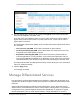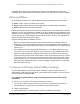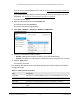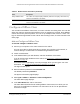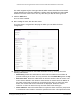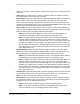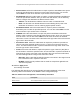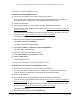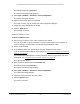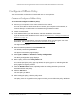User Manual
Table Of Contents
- S350 Series 8-Port Gigabit Ethernet Smart Switch
- Contents
- 1 Get Started
- Available Publications
- Switch Management and Discovery Overview
- Options to Change the Default IP Address of the Switch
- Discover or Change the Switch IP Address
- About the User Interfaces
- Access the Local Browser Interface
- Change the Language of the Local Browser Interface
- Use the Device View of the Local Browser Interface
- Interface Naming Conventions
- Configure Interface Settings
- Context-Sensitive Help and Access to the Support WebSite
- Access the User Guide Online
- Register Your Product
- 2 Configure System Information
- 3 Configure Switching
- Configure the Port Settings and Maximum Frame Size
- Configure Link Aggregation Groups
- Configure VLANs
- Configure a Voice VLAN
- Configure Auto-VoIP
- Configure Spanning Tree Protocol
- Configure Multicast
- View and Search the MFDB Table
- View the MFDB Statistics
- Configure the Auto-Video Multicast Settings
- About IGMP Snooping
- Configure IGMP Snooping
- Configure IGMP Snooping for Interfaces
- View, Search, or Clear the IGMP Snooping Table
- Configure IGMP Snooping for VLANs
- Modify IGMP Snooping Settings for a VLAN
- Disable IGMP Snooping on a VLAN
- Configure a Multicast Router Interface
- Configure a Multicast Router VLAN
- IGMP Snooping Querier Overview
- Configure an IGMP Snooping Querier
- Configure an IGMP Snooping Querier for VLANs
- Display IGMP Snooping Querier for VLAN Status
- View, Search, and Manage the MAC Address Table
- Configure Layer 2 Loop Protection
- 4 Configure Quality of Service
- 5 Manage Device Security
- Configure the Management Security Settings
- Configure Management Access
- Configure Port Authentication
- Set Up Traffic Control
- Configure Access Control Lists
- Use the ACL Wizard to Create a Simple ACL
- Configure a Basic MAC ACL
- Configure MAC ACL Rules
- Configure MAC Bindings
- View or Delete MAC ACL Bindings in the MAC Binding Table
- Configure a Basic or Extended IP ACL
- Configure Rules for a Basic IP ACL
- Configure Rules for an Extended IP ACL
- Configure IP ACL Interface Bindings
- View or Delete IP ACL Bindings in the IP ACL Binding Table
- Configure VLAN ACL Bindings
- 6 Monitor the System
- 7 Maintenance
- A Configuration Examples
- B Specifications and Default Settings
S350 Series 8-Port Gigabit Ethernet Smart Switch Models GS308T and GS310TP
Configure Quality of Service User Manual186
values for the Class of Service match criterion in the range 0 to 7 from which you can
select one.
• VLAN. Select this radio button to require a packet’
s VLAN ID to match a VLAN ID.
The VLAN value is in the range from 1 to 4093.
• Ethernet Type. Select this radio button to require the EtherT
ype value in the Ethernet
frame header to match the specified EtherType value. After you select the radio
button, select the EtherType keyword from the menu of common protocols that are
mapped to their Ethertype value. You can also select User Value from the menu and
enter a value in the hexadecimal range from 600 to ffff.
• Source MAC. Select this radio button to require a packet’
s source MAC address to
match the specified MAC address. After you select this radio button, use the following
fields to configure the source MAC address match criteria:
- Address.
The source MAC address to match. The source MAC address is
specified as six two-digit hexadecimal numbers separated by colons.
- Mask.
The MAC mask, which specifies the bits in the source MAC address to
compare against the Ethernet frame. Use Fs and zeros to configure the MAC
mask. An F means that the bit is checked, and a zero in a bit position means that
the data is not significant. For example, if the MAC address is aa:bb:cc:dd:ee:ff,
and the mask is ff:ff:00:00:00:00, all MAC addresses with aa:bb:xx:xx:xx:xx result
in a match (where x is any hexadecimal number). Note that this is not a wildcard
mask, which ACLs use.
• Destination MAC. Select this radio button to require a packet’
s destination MAC
address to match the specified MAC address. After you select the radio button, use
the following fields to configure the destination MAC address match criteria:
- Address.
The destination MAC address to match. The destination MAC address
is specified as six two-digit hexadecimal numbers separated by colons.
- Mask.
The MAC mask, which specifies the bits in the destination MAC address to
compare against an Ethernet frame. Use Fs and zeros to configure the MAC
mask. An F means that the bit is checked, and a zero in a bit position means that
the data is not significant. For example, if the MAC address is aa:bb:cc:dd:ee:ff,
and the mask is ff:ff:00:00:00:00, all MAC addresses with aa:bb:xx:xx:xx:xx result
in a match (where x is any hexadecimal number). Note that this is not a wildcard
mask, which ACLs use.
• Protocol Type. Select this radio button to require a packet’
s Layer 4 protocol to match
the specified protocol, which you must select from the menu. You can also select
Other from the menu and enter a protocol number from 0 to 255.
• Source IP. Select this radio button to require a packet’
s source IP address to match
the specified IP address. After you select the radio button, use the following fields to
configure the source IP address match criteria:
- Address.
The source IP address format to match in dotted-decimal.
- Mask.
The bit mask in IP dotted-decimal format indicating which parts of the
source IP address to use for matching against packet content.