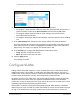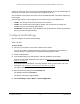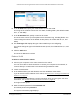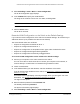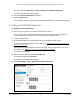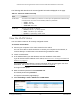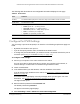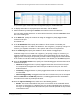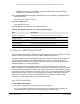User Manual
Table Of Contents
- S350 Series 8-Port Gigabit Ethernet Smart Switch
- Contents
- 1 Get Started
- Available Publications
- Switch Management and Discovery Overview
- Options to Change the Default IP Address of the Switch
- Discover or Change the Switch IP Address
- About the User Interfaces
- Access the Local Browser Interface
- Change the Language of the Local Browser Interface
- Use the Device View of the Local Browser Interface
- Interface Naming Conventions
- Configure Interface Settings
- Context-Sensitive Help and Access to the Support WebSite
- Access the User Guide Online
- Register Your Product
- 2 Configure System Information
- 3 Configure Switching
- Configure the Port Settings and Maximum Frame Size
- Configure Link Aggregation Groups
- Configure VLANs
- Configure a Voice VLAN
- Configure Auto-VoIP
- Configure Spanning Tree Protocol
- Configure Multicast
- View and Search the MFDB Table
- View the MFDB Statistics
- Configure the Auto-Video Multicast Settings
- About IGMP Snooping
- Configure IGMP Snooping
- Configure IGMP Snooping for Interfaces
- View, Search, or Clear the IGMP Snooping Table
- Configure IGMP Snooping for VLANs
- Modify IGMP Snooping Settings for a VLAN
- Disable IGMP Snooping on a VLAN
- Configure a Multicast Router Interface
- Configure a Multicast Router VLAN
- IGMP Snooping Querier Overview
- Configure an IGMP Snooping Querier
- Configure an IGMP Snooping Querier for VLANs
- Display IGMP Snooping Querier for VLAN Status
- View, Search, and Manage the MAC Address Table
- Configure Layer 2 Loop Protection
- 4 Configure Quality of Service
- 5 Manage Device Security
- Configure the Management Security Settings
- Configure Management Access
- Configure Port Authentication
- Set Up Traffic Control
- Configure Access Control Lists
- Use the ACL Wizard to Create a Simple ACL
- Configure a Basic MAC ACL
- Configure MAC ACL Rules
- Configure MAC Bindings
- View or Delete MAC ACL Bindings in the MAC Binding Table
- Configure a Basic or Extended IP ACL
- Configure Rules for a Basic IP ACL
- Configure Rules for an Extended IP ACL
- Configure IP ACL Interface Bindings
- View or Delete IP ACL Bindings in the IP ACL Binding Table
- Configure VLAN ACL Bindings
- 6 Monitor the System
- 7 Maintenance
- A Configuration Examples
- B Specifications and Default Settings
S350 Series 8-Port Gigabit Ethernet Smart Switch Models GS308T and GS310TP
Configure Switching User Manual116
The previous figure shows the LAG Membership page for model GS310TP.
6. In the VLAN ID menu, select the VLAN ID.
You can select a VLAN that is predefined or that you added (see
Add a VLAN on
page 112).
7. In the Group Operation menu, select one of the following options, which applies to all ports
in the VLAN:
• Untag All. For all ports and LAGs that are members of the VLAN, tags are removed
from all egress packets.
• Tag All. For all ports and LAGs that are members of the VLAN, all egress packets are
tagged.
• Remove All.
All ports and LAGs are removed from the VLAN.
8. In the Ports table, click each port once, twice, or three times to configure one of the following
modes or reset the port to the default mode:
• T (Tagged). Selects the port as a tagged port in the VLAN.
All frames transmitted on
the port are tagged for this VLAN.
• U (Untagged). Selects the port as an untagged port in the VLAN.
All frames
transmitted on the port are untagged for this VLAN.
• Blank.
The port is excluded from the VLAN.
By default, the selection is blank and none of the ports are a member of the VLAN.
(VLAN 1 is an exception. By default, all ports are untagged members of VLAN 1.)
9. In the LAG table, click each LAG once, twice, or three times to configure one of the following
modes or reset the LAG to the default mode:
• T (Tagged). Selects the LAG as a tagged LAG in the VLAN.
All frames transmitted on
the LAG are tagged for this VLAN.
• U (Untagged). Selects the LAG as an untagged LAG in the VLAN.
All frames
transmitted on the LAG are untagged for this VLAN.
• Blank.
The LAG is excluded from the VLAN.
By default, the selection is blank and none of the LAGs are a member of the VLAN.
(VLAN 1 is an exception. By default, all LAGs are untagged members of VLAN 1.)
10. Click the Apply button.
Your settings are saved.