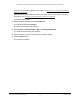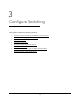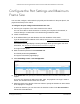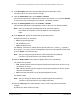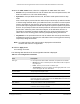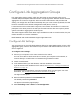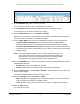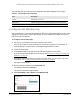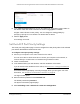User Manual
Table Of Contents
- S350 Series 8-Port Gigabit Ethernet Smart Switch
- Contents
- 1 Get Started
- Available Publications
- Switch Management and Discovery Overview
- Options to Change the Default IP Address of the Switch
- Discover or Change the Switch IP Address
- About the User Interfaces
- Access the Local Browser Interface
- Change the Language of the Local Browser Interface
- Use the Device View of the Local Browser Interface
- Interface Naming Conventions
- Configure Interface Settings
- Context-Sensitive Help and Access to the Support WebSite
- Access the User Guide Online
- Register Your Product
- 2 Configure System Information
- 3 Configure Switching
- Configure the Port Settings and Maximum Frame Size
- Configure Link Aggregation Groups
- Configure VLANs
- Configure a Voice VLAN
- Configure Auto-VoIP
- Configure Spanning Tree Protocol
- Configure Multicast
- View and Search the MFDB Table
- View the MFDB Statistics
- Configure the Auto-Video Multicast Settings
- About IGMP Snooping
- Configure IGMP Snooping
- Configure IGMP Snooping for Interfaces
- View, Search, or Clear the IGMP Snooping Table
- Configure IGMP Snooping for VLANs
- Modify IGMP Snooping Settings for a VLAN
- Disable IGMP Snooping on a VLAN
- Configure a Multicast Router Interface
- Configure a Multicast Router VLAN
- IGMP Snooping Querier Overview
- Configure an IGMP Snooping Querier
- Configure an IGMP Snooping Querier for VLANs
- Display IGMP Snooping Querier for VLAN Status
- View, Search, and Manage the MAC Address Table
- Configure Layer 2 Loop Protection
- 4 Configure Quality of Service
- 5 Manage Device Security
- Configure the Management Security Settings
- Configure Management Access
- Configure Port Authentication
- Set Up Traffic Control
- Configure Access Control Lists
- Use the ACL Wizard to Create a Simple ACL
- Configure a Basic MAC ACL
- Configure MAC ACL Rules
- Configure MAC Bindings
- View or Delete MAC ACL Bindings in the MAC Binding Table
- Configure a Basic or Extended IP ACL
- Configure Rules for a Basic IP ACL
- Configure Rules for an Extended IP ACL
- Configure IP ACL Interface Bindings
- View or Delete IP ACL Bindings in the IP ACL Binding Table
- Configure VLAN ACL Bindings
- 6 Monitor the System
- 7 Maintenance
- A Configuration Examples
- B Specifications and Default Settings
S350 Series 8-Port Gigabit Ethernet Smart Switch Models GS308T and GS310TP
Configure Switching User Manual107
6. In the LAG Name field, enter a name for the LAG.
You can enter any string of up to 15 alphanumeric characters.
7. In the Description field, enter the description string to be attached to a LAG.
The description can be up to 64 characters in length.
8. From the Admin Mode menu, select Enable or Disable.
When the LAG is disabled, no traffic flows and LACPDUs are dropped, but the links that
form the LAG are not released.
The default is Enable.
9. From the
Hash Mode menu, select the load-balancing mode for a port channel (LAG):
• 1 Src/Dest MAC, incoming port. This mode uses the source MAC address,
destination MAC address, and incoming port that are associated with the packet.
•
2 Src/Dest IP and TCP/UDP Port Fields. This mode uses the source and destination
IP addresses and source and destination
TCP or UDP port values that are associated
with the packet.
Note: The switch balances traffic on a port channel (LAG) by selecting one
of the links in the channel over which packets must be transmitted. The
switch selects the link by creating a binary pattern from selected fields
in a packet and associating that pattern with a particular link.
10. From the STP Mode menu, select the Spanning
T
ree Protocol (STP) administrative mode
associated with the LAG:
• Disable. Spanning tree is disabled for this LAG.
• Enable. Spanning tree is enabled for this LAG. Enable is the default.
11. From the Link Trap menu, select
Enable or Disable to specify whether to send a trap when
the link status changes.
The default is Enable, which causes the trap to be sent.
12. From the LAG Type menu, select Static or LACP
:
• Static. Disables Link Aggregation Control Protocol (LACP) on the selected LAG.
The
LAG is configured manually. The default is Static.
• LACP. Enables LACP on the selected LAG. The LAG is configured automatically
.
13. Click the Apply button.
Your settings are saved.