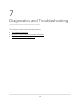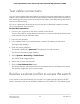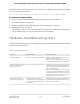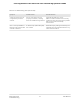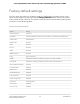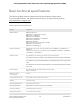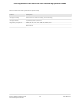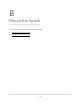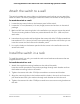User Manual
Table Of Contents
- Contents
- 1. Hardware Overview of the Switch
- 2. Install and Access the Switch in Your Network
- 3. Use VLANS for Traffic Segmentation
- VLAN overview
- Create basic port-based VLANs
- Assign ports to multiple port-based VLANs
- Create 802.1Q-based VLANs in a basic configuration
- Create 802.1Q-based VLANs in an advanced configuration
- Add tagged or untagged ports to an 802.1Q-based VLAN
- Specify a port PVID for an 802.1Q-based VLAN
- Manage the voice VLAN
- 4. Optimize Performance With Quality of Service
- 5. Manage Network Settings
- 6. Manage and Monitor the Switch
- Manage flow control
- Manage the port speed and the port status
- Enable loop prevention
- Manage the power saving mode
- Manually download and upgrade the firmware
- Reboot the switch
- Save the switch configuration
- Restore a saved switch configuration
- Return the switch to its factory default settings
- Enable port mirroring
- View switch information or change the switch device name
- View or clear the port statistics
- 7. Diagnostics and Troubleshooting
- A. Factory Default Settings and Technical Specifications
- B. Mount the Switch
Attach the switch to a wall
The switch provides two mount holes on the bottom panel so that you can attach the
switch to a wall. The switch package provides two screws and anchors for that purpose.
To attach the switch to a wall:
1.
Locate the two mount holes on the bottom panel of the switch.
2. Locate the 3.5 mm (diameter) x 16 mm (length) screws and anchors in the switch
package.
3. Mark and drill two mounting holes in the wall where you want to mount the switch.
The two mounting holes must be at a precise distance of 4.25 in. (108 mm) from
each other.
4. Insert the anchors into the wall and tighten the screws with a No. 2 Phillips screwdriver.
Leave about 0.15 in. (4 mm) of each screw protruding from the wall so that you can
insert the screws into the holes on the bottom panel.
5. Line up the holes on the bottom panel with the screws in the wall and mount the
switch to the wall.
Install the switch in a rack
To install the switch in a rack, you need the rack-mount brackets and screws that are
supplied with the switch.
To install the switch in a rack:
1.
Attach the supplied mounting brackets to the side of the switch.
Insert the screws provided in the product package through each bracket and into
the bracket mounting holes in the switch.
2. Tighten the screws with a No. 2 Phillips screwdriver to secure each bracket.
3. Align the mounting holes in the brackets with the holes in the rack, and insert two
pan-head screws with nylon washers through each bracket and into the rack.
4. Tighten the screws with a No. 2 Phillips screwdriver to secure mounting brackets to
the rack.
User Manual77Mount the Switch
8-Port Gigabit Ethernet Plus Switch with 2-Port 10G/Multi-Gig Uplinks GS110EMX