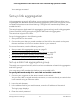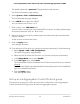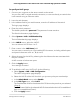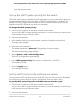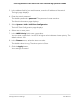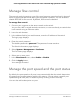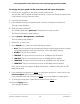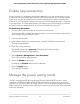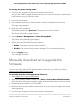User Manual
Table Of Contents
- Contents
- 1. Hardware Overview of the Switch
- 2. Install and Access the Switch in Your Network
- 3. Use VLANS for Traffic Segmentation
- VLAN overview
- Create basic port-based VLANs
- Assign ports to multiple port-based VLANs
- Create 802.1Q-based VLANs in a basic configuration
- Create 802.1Q-based VLANs in an advanced configuration
- Add tagged or untagged ports to an 802.1Q-based VLAN
- Specify a port PVID for an 802.1Q-based VLAN
- Manage the voice VLAN
- 4. Optimize Performance With Quality of Service
- 5. Manage Network Settings
- 6. Manage and Monitor the Switch
- Manage flow control
- Manage the port speed and the port status
- Enable loop prevention
- Manage the power saving mode
- Manually download and upgrade the firmware
- Reboot the switch
- Save the switch configuration
- Restore a saved switch configuration
- Return the switch to its factory default settings
- Enable port mirroring
- View switch information or change the switch device name
- View or clear the port statistics
- 7. Diagnostics and Troubleshooting
- A. Factory Default Settings and Technical Specifications
- B. Mount the Switch
Manage flow control
Flow control works by pausing a port if the port becomes oversubscribed. It drops all
traffic for small intervals of time during the congestion condition. You can enable or
disable IEEE 802.3x flow control. By default, flow control is disabled.
To manage flow control:
1. Connect your computer to the same network as the switch.
You can use a WiFi or wired network connection, or connect directly to a switch that
is off-network using an Ethernet cable.
2. Launch a web browser.
3.
In the address field of your web browser, enter the IP address of the switch.
The login page displays.
4. Enter the switch password.
The default password is password. The password is case-sensitive.
The Switch Information page displays.
5. Select System > Management > Port Status.
The Port Status page displays.
6. Select one or more ports.
7. In the Flow Control menu, select Enable or Disable.
8. Click the Apply button.
Your settings are saved.
Manage the port speed and the port status
By default, the port speed on all ports is set automatically after the switch determines
the speed using autonegotiation with the link partner. You can select a specific port
speed setting for each port, or disable a port by shutting it down manually.
You can also add a description to a port.
User Manual57Manage and Monitor the Switch
8-Port Gigabit Ethernet Plus Switch with 2-Port 10G/Multi-Gig Uplinks GS110EMX