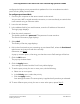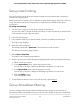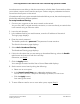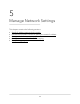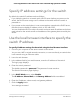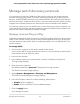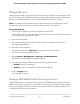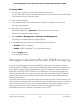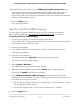User Manual
Table Of Contents
- Contents
- 1. Hardware Overview of the Switch
- 2. Install and Access the Switch in Your Network
- 3. Use VLANS for Traffic Segmentation
- VLAN overview
- Create basic port-based VLANs
- Assign ports to multiple port-based VLANs
- Create 802.1Q-based VLANs in a basic configuration
- Create 802.1Q-based VLANs in an advanced configuration
- Add tagged or untagged ports to an 802.1Q-based VLAN
- Specify a port PVID for an 802.1Q-based VLAN
- Manage the voice VLAN
- 4. Optimize Performance With Quality of Service
- 5. Manage Network Settings
- 6. Manage and Monitor the Switch
- Manage flow control
- Manage the port speed and the port status
- Enable loop prevention
- Manage the power saving mode
- Manually download and upgrade the firmware
- Reboot the switch
- Save the switch configuration
- Restore a saved switch configuration
- Return the switch to its factory default settings
- Enable port mirroring
- View switch information or change the switch device name
- View or clear the port statistics
- 7. Diagnostics and Troubleshooting
- A. Factory Default Settings and Technical Specifications
- B. Mount the Switch
To manage NSDP:
1. Connect your computer to the same network as the switch.
You can use a WiFi or wired network connection, or connect directly to a switch that
is off-network using an Ethernet cable.
2. Launch a web browser.
3.
In the address field of your web browser, enter the IP address of the switch.
The login page displays.
4. Enter the switch password.
The default password is password. The password is case-sensitive.
The Switch Information page displays.
5. Select System > Management > Discovery and Management.
The Discovery and Management page displays.
6.
In the NSDP section, select one of the following radio buttons:
•
Disable. NSDP is disabled.
•
Enable. NSDP is enabled. This is the default setting.
7. Click the Apply button.
Your settings are saved.
Manage multicast traffic with IGMP snooping
Internet Group Management Protocol (IGMP) snooping allows a switch to forward
multicast traffic intelligently on the switch. Multicast IP traffic is traffic that is destined to
a host group. Host groups are identified by class D IP addresses, which range from
224.0.0.0 to 239.255.255.255. Based on the IGMP query and report messages, the
switch forwards traffic only to the ports that request the multicast traffic. This feature
prevents the switch from broadcasting the traffic to all ports and possibly affecting
network performance.
The switch maintains a map that shows which links need which IP multicast streams. The
switch forwards multicast traffic only to the links that requested them and cuts multicast
traffic from links that do not contain a multicast listener. Essentially, IGMP snooping
helps optimize multicast performance at Layer 2 and is especially useful for
bandwidth-intensive IP multicast applications such as IPTV.
User Manual48Manage Network Settings
8-Port Gigabit Ethernet Plus Switch with 2-Port 10G/Multi-Gig Uplinks GS110EMX