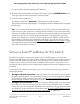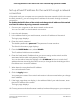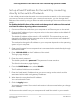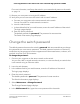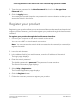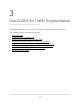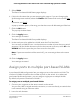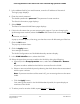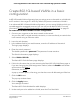User Manual
Table Of Contents
- Contents
- 1. Hardware Overview of the Switch
- 2. Install and Access the Switch in Your Network
- 3. Use VLANS for Traffic Segmentation
- VLAN overview
- Create basic port-based VLANs
- Assign ports to multiple port-based VLANs
- Create 802.1Q-based VLANs in a basic configuration
- Create 802.1Q-based VLANs in an advanced configuration
- Add tagged or untagged ports to an 802.1Q-based VLAN
- Specify a port PVID for an 802.1Q-based VLAN
- Manage the voice VLAN
- 4. Optimize Performance With Quality of Service
- 5. Manage Network Settings
- 6. Manage and Monitor the Switch
- Manage flow control
- Manage the port speed and the port status
- Enable loop prevention
- Manage the power saving mode
- Manually download and upgrade the firmware
- Reboot the switch
- Save the switch configuration
- Restore a saved switch configuration
- Return the switch to its factory default settings
- Enable port mirroring
- View switch information or change the switch device name
- View or clear the port statistics
- 7. Diagnostics and Troubleshooting
- A. Factory Default Settings and Technical Specifications
- B. Mount the Switch
Set up a fixed IP address for the switch through a network
connection
If the switch and your computer are connected to the same network (which is the most
the likely situation), you can change the IP address of the switch through a network
connection.
To disable the DHCP client of the switch and change the IP address of the switch
to a fixed IP address by using a network connection:
1. Connect your computer to the same network as the switch.
You can use a WiFi or wired network connection.
2. Launch a web browser.
3.
In the address field of your web browser, enter the IP address of the switch.
The login page displays.
4. Enter the switch password.
The default password is password. The password is case-sensitive.
The Switch Information page displays.
5. From the DHCP Mode menu, select Disable.
The IP address fields become available.
6.
Enter the fixed (static) IP address that you want to assign to the switch and the
associated subnet mask and gateway IP address.
You can also either leave the address in the IP Address field as it is (with the IP
address that was issued by the DHCP server) or change the last three digits of the
IP address to an unused IP address.
7.
Write down the complete fixed IP address.
You can bookmark it later.
8. Click the Apply button.
Your settings are saved. Your switch web session is disconnected when you change
the IP address.
9.
If the login page does not display, in the address field of your web browser, enter
the new IP address of the switch.
The login page displays.
10.
For easy access to the local browser interface, bookmark the page on your computer.
User Manual22Install and Access the Switch in
Your Network
8-Port Gigabit Ethernet Plus Switch with 2-Port 10G/Multi-Gig Uplinks GS110EMX