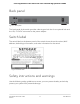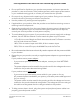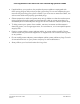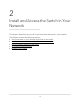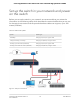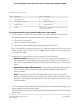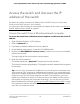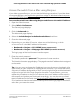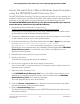User Manual
Table Of Contents
- Contents
- 1. Hardware Overview of the Switch
- 2. Install and Access the Switch in Your Network
- 3. Use VLANS for Traffic Segmentation
- VLAN overview
- Create basic port-based VLANs
- Assign ports to multiple port-based VLANs
- Create 802.1Q-based VLANs in a basic configuration
- Create 802.1Q-based VLANs in an advanced configuration
- Add tagged or untagged ports to an 802.1Q-based VLAN
- Specify a port PVID for an 802.1Q-based VLAN
- Manage the voice VLAN
- 4. Optimize Performance With Quality of Service
- 5. Manage Network Settings
- 6. Manage and Monitor the Switch
- Manage flow control
- Manage the port speed and the port status
- Enable loop prevention
- Manage the power saving mode
- Manually download and upgrade the firmware
- Reboot the switch
- Save the switch configuration
- Restore a saved switch configuration
- Return the switch to its factory default settings
- Enable port mirroring
- View switch information or change the switch device name
- View or clear the port statistics
- 7. Diagnostics and Troubleshooting
- A. Factory Default Settings and Technical Specifications
- B. Mount the Switch
Table 4. Figure components
DescriptionLetterDescriptionLetter
ComputerEGS110EMX switchA
WiFi access pointF10G aggregation switchB
10G NAS deviceGNetwork routerC
Note: Red lines indicate 10G connections. Black lines
indicate 1G connections.
InternetD
To set up the switch in your network and power on the switch:
1.
Connect devices to the RJ-45 network ports on the front panel of the switch (A).
The following sample connections are shown in the previous figure:
•
1G link to a computer (E)
•
1G link to a WiFi access point (F)
•
10G link to a 10G network-attached storage (NAS) device (G)
Ports 1 through 8 on the switch support 1G, 100M, and 10M. Ports 9 and 10 on the
switch support 10G, 5G, 2.5G, 1G, and 100M. Use the cables that we recommend
in the previous table.
2.
Depending on nature and size of your network, do the following:
•
Business network. Connect port 9 or 10 on the switch (A) to a LAN port on a
10G aggregation switch (B) that is connected to a network router (C) that is, in
turn, is connected to the Internet (D). This network setup is shown in the previous
figure.
•
Small office or home office network. Connect the switch to either the LAN port
on your router that is connected to your Internet modem or directly to your
Internet modem.
Note: The switch can provide 10G speeds only if your Internet connection
supports 10G. Depending on your setup, if your router, Internet modem, or both
do support 10G speeds, connect port 9 or 10 on the switch to your router or your
Internet modem.
3. Turn on the switch by connecting the power adapter to the switch and plugging the
power adapter into an electrical outlet.
The green Power LED at the front of the switch lights and the port LEDs for connected
devices light.
User Manual17Install and Access the Switch in
Your Network
8-Port Gigabit Ethernet Plus Switch with 2-Port 10G/Multi-Gig Uplinks GS110EMX