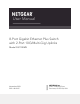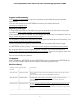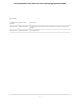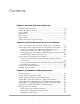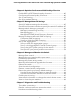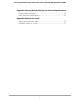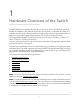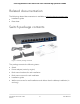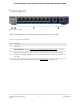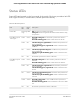User Manual
Table Of Contents
- Contents
- 1. Hardware Overview of the Switch
- 2. Install and Access the Switch in Your Network
- 3. Use VLANS for Traffic Segmentation
- VLAN overview
- Create basic port-based VLANs
- Assign ports to multiple port-based VLANs
- Create 802.1Q-based VLANs in a basic configuration
- Create 802.1Q-based VLANs in an advanced configuration
- Add tagged or untagged ports to an 802.1Q-based VLAN
- Specify a port PVID for an 802.1Q-based VLAN
- Manage the voice VLAN
- 4. Optimize Performance With Quality of Service
- 5. Manage Network Settings
- 6. Manage and Monitor the Switch
- Manage flow control
- Manage the port speed and the port status
- Enable loop prevention
- Manage the power saving mode
- Manually download and upgrade the firmware
- Reboot the switch
- Save the switch configuration
- Restore a saved switch configuration
- Return the switch to its factory default settings
- Enable port mirroring
- View switch information or change the switch device name
- View or clear the port statistics
- 7. Diagnostics and Troubleshooting
- A. Factory Default Settings and Technical Specifications
- B. Mount the Switch
Status LEDs
Status LEDs are located on the front panel of the switch. Each port provides a left LED
and a right LED that, in combination, indicate speed and activity.
Table 2. LED descriptions
DescriptionRight
LED
Left
LED
LED
Off. No power is supplied to the switch.
Solid green. Power is supplied to the switch and the switch is ready
for operation.
N/A (single LED
only)
Power LED
Both LEDs solid green. A 1G link with a powered-on device is
detected.
Both LEDs blinking green. Traffic is detected on the 1G link.
GreenGreenPort LEDs for ports
1 through 8
Left LED solid green, right LED off. A 100M link with a powered-on
device is detected.
Left LED blinking green, right LED off. Traffic is detected on the
100M link.
OffGreen
Left LED off, right LED solid green. A 10M link with a powered-on
device is detected.
Left LED off, right LED blinking green. Traffic is detected on the
10M link.
GreenOff
No link with a powered-on device is detected.OffOff
Both LEDs solid green. A 10G link with a powered-on device is
detected.
Both LEDs blinking green. Traffic is detected on the 10G link.
GreenGreenPort LEDs for ports
9 and 10
Left LED solid green, right LED off. A 5G link with a powered-on
device is detected.
Left LED blinking green, right LED off. Traffic is detected on the
5G link.
OffGreen
Left LED off, right LED solid green. A 2.5G link with a powered-on
device is detected.
Left LED off, right LED blinking green. Traffic is detected on the
2.5G link.
GreenOff
Both LEDs solid yellow. A 1G or 100M link with a powered-on
device is detected.
Both LEDs blinking yellow. Traffic is detected on the 1G or 100M
link.
YellowYellow
No link with a powered-on device is detected.OffOff
User Manual10Hardware Overview of the
Switch
8-Port Gigabit Ethernet Plus Switch with 2-Port 10G/Multi-Gig Uplinks GS110EMX