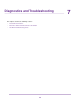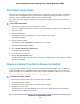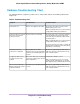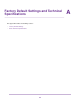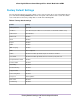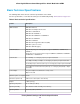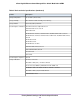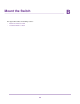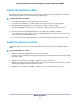Operation Manual
Attach the Switch to a Wall
The switch provides two mount holes on the bottom panel so that you can attach the switch to a wall. The
switch package provides two screws and anchors for that purpose.
To attach the switch to a wall:
1. Locate the two mount holes on the bottom panel of the switch.
2. Locate the 3.5 mm (diameter) x 16 mm (length) screws and anchors in the switch package.
3. Mark and drill two mounting holes in the wall where you want to mount the switch.
The two mounting holes must be at a precise distance of 108.4 mm (4.27 in.) from each other.
4. Insert the anchors into the wall and tighten the screws with a No. 2 Phillips screwdriver.
Leave about 4 mm (about 0.125 in.) of each screw protruding from the wall so that you can insert the
screws into the holes on the bottom panel.
5. Line up the holes on the bottom panel with the screws in the wall and mount the switch to the wall.
Install the Switch in a Rack
To install the switch in a rack, you need the rack-mount brackets and screws that are supplied with the
switch.
To install the switch in a rack:
1. Attach the supplied mounting brackets to the side of the switch.
Insert the screws provided in the product package through each bracket and into the bracket mounting
holes in the switch.
2. Tighten the screws with a No. 2 Phillips screwdriver to secure each bracket.
3. Align the mounting holes in the brackets with the holes in the rack, and insert two pan-head screws with
nylon washers through each bracket and into the rack.
4. Tighten the screws with a No. 2 Phillips screwdriver to secure mounting brackets to the rack.
Mount the Switch
67
8-Port Gigabit Ethernet Smart Managed Plus Switch Model GS110EMX