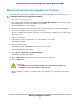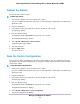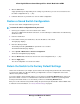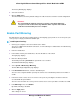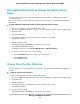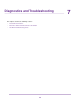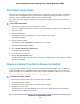Operation Manual
The Factory Default page displays.
6. Select the check box.
7. Click the Apply button.
The switch returns to its factory default settings.The switch restarts to load the restored configuration.
WARNING:
Do not interrupt the network connection or power to the switch during the
reset process. Do not disconnect any Ethernet cables or power off the switch
until the reset and restart process is complete.
Enable Port Mirroring
Port mirroring lets you mirror the incoming (ingress) and outgoing (egress) traffic of one or more ports (the
source ports) to a single predefined destination port.
To enable port mirroring:
1. Connect your computer to the same network as the switch.
You can use a WiFi or wired network connection, or connect directly to a switch that is off-network using
an Ethernet cable.
2. Launch a web browser.
3. In the address field of your web browser, enter the IP address of the switch.
The login page displays.
4. Enter the switch password.
The default password is password. The password is case-sensitive.
The Switch Information page displays.
5. Select System > Monitoring > Mirroring.
The Port Mirroring Configuration page displays.
6. In the Destination Port menu, select the destination port.
You can select a single destination port only.You cannot select a destination port that is a member of
a LAG.
7. In the Source Port section, select one or more source ports by selecting the check boxes that are
associated with the port numbers.
You can select more than one source port.You cannot select a source port that is a member of a LAG.
8. In the Mirroring menu, select Enable.
By default, mirroring is disabled.
9. Click the Apply button.
Your settings are saved.
Manage and Monitor the Switch
56
8-Port Gigabit Ethernet Smart Managed Plus Switch Model GS110EMX