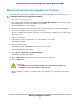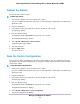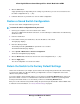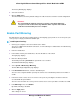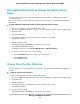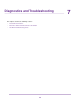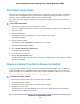Operation Manual
6. Click the Save button.
A pop-up window opens. Depending on the settings of your browser, you can select a location to save
the switch configuration file (a .cfg file).
7. Follow the directions of your browser to save the switch configuration.
Restore a Saved Switch Configuration
You can restore switch configuration that you saved.
To restore the switch configuration that you saved:
1. Connect your computer to the same network as the switch.
You can use a WiFi or wired network connection, or connect directly to a switch that is off-network using
an Ethernet cable.
2. Launch a web browser.
3. In the address field of your web browser, enter the IP address of the switch.
The login page displays.
4. Enter the switch password.
The default password is password. The password is case-sensitive.
The Switch Information page displays.
5. Select System > Maintenance > Restore Configuration.
The Restore Configuration page displays.
6. Click the Browse button and locate and select the saved configuration file (a .cfg file).
7. Click the Apply button.
The saved configuration is restored to the switch.
Return the Switch to Its Factory Default Settings
Under some circumstances (for example, if you lost track of the changes that you made to the switch settings
or you move the switch to a different network), you might want to erase the configuration and reset the
switch to factory default settings.
To reset the switch to factory default settings, you can either use the Factory Defaults button on the front
panel of the switch or use the reset function in the local browser interface. However, if you changed and
lost the password and cannot access the switch, you must use the Factory Defaults button.
After you reset the switch to factory default settings, the password is password and the switch’s DHCP client
is enabled. For more information, see Factory Default Settings on page 63.
Manage and Monitor the Switch
54
8-Port Gigabit Ethernet Smart Managed Plus Switch Model GS110EMX