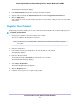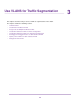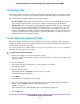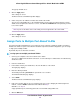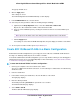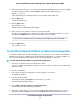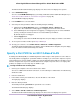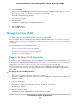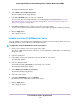Operation Manual
6. Select Port PVID.
You can select Port PVID only if you already enabled the advanced 802.1Q VLAN option (see Create
802.1Q-Based VLANs in an Advanced Configuration on page 26).
The PVID Configuration page displays.
7. Select one or more ports.
8. Enter the PVID.
You can enter a PVID only for a VLAN that already exists.
9. Click the Apply button.
Your settings are saved.
Manage the Voice VLAN
The switch supports a voice VLAN to facilitate voice over IP (VoIP) traffic.
You can configure the voice VLAN only if you enable the 802.1Q VLAN mode (see Create 802.1Q-Based
VLANs in a Basic Configuration on page 25 or Create 802.1Q-Based VLANs in an Advanced Configuration
on page 26).
For more information, see the following sections:
• Specify the Voice VLAN Properties on page 29
• Enable the Voice VLAN Mode for Ports on page 30
• Manage the OUI Table on page 31
Specify the Voice VLAN Properties
By default, the voice VLAN is disabled.You can configure the voice VLAN properties and enable the voice
VLAN only if you enable the 802.1Q VLAN mode (see Create 802.1Q-Based VLANs in a Basic Configuration
on page 25 or Create 802.1Q-Based VLANs in an Advanced Configuration on page 26).
The voice VLAN can be effective only if you enable the voice VLAN mode for individual interfaces (see
Enable the Voice VLAN Mode for Ports on page 30). The voice VLAN properties apply to all traffic on the
voice VLAN.
To specify the voice VLAN properties:
1. Connect your computer to the same network as the switch.
You can use a WiFi or wired network connection, or connect directly to a switch that is off-network using
an Ethernet cable.
2. Launch a web browser.
3. In the address field of your web browser, enter the IP address of the switch.
The login page displays.
4. Enter the switch password.
The default password is password. The password is case-sensitive.
Use VLANS for Traffic Segmentation
29
8-Port Gigabit Ethernet Smart Managed Plus Switch Model GS110EMX