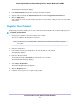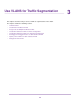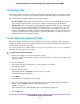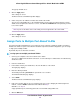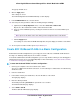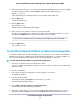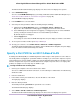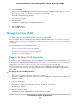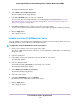Operation Manual
The Change Password page displays.
6. In the Old Password field, type the current password for the switch.
7. Type the new password in the New Password field and in the Re-type New Password field.
8. Click the Apply button.
Your settings are saved. Keep the new password in a secure location so that you can access the switch
in the future.
Register Your Product
Registering your product allows you to receive email alerts and streamlines the technical support process.
To register your product:
1. Connect your computer to the same network as the switch.
You can use a WiFi or wired network connection.
You must access the switch while connected to the network (on-network) to register
the switch.
Note
2. Launch a web browser.
3. In the address field of your web browser, enter the IP address of the switch.
The login page displays.
4. Enter the switch password.
The default password is password. The password is case-sensitive.
The Switch Information page displays.
5. Select Help > Registration.
The Product Registration page displays.
6. Click the Register button.
7. Follow the onscreen process to register your product.
Install and Access the Switch in Your Network
21
8-Port Gigabit Ethernet Smart Managed Plus Switch Model GS110EMX