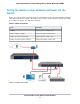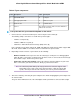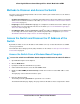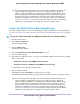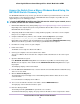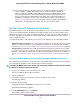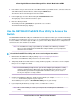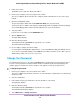Operation Manual
You can bookmark it later.
9. Click the Apply button.
Your settings are saved.Your switch web session is disconnected when you change the IP address.
10. Disconnect the switch from your computer and install the switch in your network.
For more information, see Set Up the Switch in Your Network and Power On the Switch on page 11.
11. Restore your computer to its original IP address.
12. Verify that you can connect to the switch with its new IP address:
a. Connect your computer to the same network as the switch.
You can use a WiFi or wired network connection.
b. Launch a web browser.
c. In the address field of your web browser, enter the new IP address of the switch.
The login page displays.
d. Enter the switch password.
The default password is password. The password is case-sensitive.
The Switch Information page displays.
Use the NETGEAR Insight App to Access the Switch
The NETGEAR Insight app lets you discover the switch in your network and access the local browser
interface of the switch from your smartphone.
To access the switch from the Insight app:
1. On your iOS or Android mobile device, go to the app store, search for NETGEAR Insight, and download
and install the app.
2. If the switch is directly connected to a WiFi router or access point, connect your mobile device to the
WiFi network of the router or access point.
3. Select LOG IN to log in to your existing NETGEAR account or tap the CREATE NETGEAR ACCOUNT
button to create a new account.
4. After you log in to your account, name your network and specify a device admin password that applies
to all devices that you add to this network, and tap the NEXT button.
5. You can now add a device. Choose one of the following options:
• Add a device by scanning your network.
• Add a device by entering its serial number.
• Add a device by scanning its barcode.
Pages might display and suggest that you connect the switch to power and to an
uplink. If you already did this, on these pages, tap the NEXT button.
Note
Install and Access the Switch in Your Network
18
8-Port Gigabit Ethernet Smart Managed Plus Switch Model GS110EMX