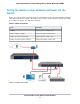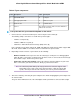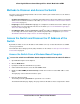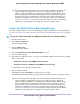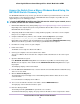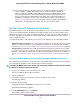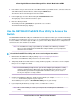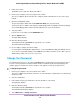Operation Manual
You can copy and paste the IP address into a new shortcut or bookmark it for quick access
on your computer or mobile device. However, if you restart the switch, a dynamic IP
address (assigned by a DHCP server) might change and the bookmark might no longer
link to the login page for the switch. In that situation, you must repeat this procedure so
that you can discover the new IP address of the switch in the network and update your
bookmark accordingly.You can also set up a fixed (static) IP address for the switch (see
Set Up a Fixed IP Address for the Switch on page 16) to make sure that the new bookmark
always links to the login page for the switch, even after you restart the switch.
Tip
Access the Switch From a Mac Using Bonjour
If your Mac supports Bonjour, you can use the following procedure. If your Mac does not support Bonjour,
see Access the Switch From a Mac or Windows-Based Using the NETGEAR Switch Discovery Tool on page
15.
To access the switch from a Mac using Bonjour and discover the switch IP address:
1. Open the Safari browser.
2. Select Safari > Preferences.
The General page displays.
3. Click the Advanced tab.
The Advanced page displays.
4. Select the Include Bonjour in the Bookmarks Menu check box.
5. Close the Advanced page.
6. Depending on your Mac OS version, select one of the following, in which xx:xx:xx:xx:xx:xx is the MAC
address of the switch:
• Bookmarks > Bonjour > GS110EMX (xx:xx:xx:xx:xx:xx)
• Bookmarks > Bonjour > Webpages GS110EMX (xx:xx:xx:xx:xx:xx)
The login page of the local browser interface opens.
7. Enter the switch password.
The default password is password. The password is case-sensitive.
The Switch Information page displays.The page shows the IP address that is assigned to the switch.
You can copy and paste the IP address into a new shortcut or bookmark it for quick access
on your computer or mobile device. However, if you restart the switch, a dynamic IP
address (assigned by a DHCP server) might change and the bookmark might no longer
link to the login page for the switch. In that situation, you must repeat this procedure so
that you can discover the new IP address of the switch in the network and update your
bookmark accordingly.You can also set up a fixed (static) IP address for the switch (see
Set Up a Fixed IP Address for the Switch on page 16) to make sure that the new bookmark
always links to the login page for the switch, even after you restart the switch.
Tip
Install and Access the Switch in Your Network
14
8-Port Gigabit Ethernet Smart Managed Plus Switch Model GS110EMX