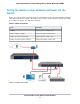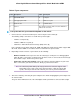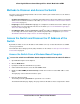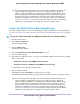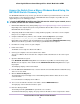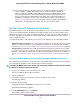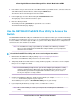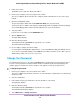Operation Manual
Methods to Discover and Access the Switch
You can use any of the following methods to discover the switch in your network and access the switch to
configure and manage it:
• Computer and web browser. Use a computer and a web browser to discover the switch in your network
and access the local browser interface of the switch (see Access the Switch and Discover the IP Address
of the Switch on page 13).
• Insight app. Install the NETGEAR Insight app on a smartphone or tablet to discover the switch in your
network and access the local browser interface of the switch (see Use the NETGEAR Insight App to
Access the Switch on page 18).
• ProSAFE Plus Utility. Install the NETGEAR ProSAFE
®
Plus Utility on a Windows-based computer and
use the utility to discover the switch in your network and perform basic configurations (see Use the
NETGEAR ProSAFE Plus Utility to Access the Switch on page 19).
Access the Switch and Discover the IP Address of the
Switch
By default, the switch receives an IP address from a DHCP server (or a router that functions as a DHCP
server) in your network.
For information about setting up a fixed (static) IP address on the switch, see Set Up a Fixed IP Address
for the Switch on page 16.
Access the Switch From a Windows-Based Computer
To access the switch from a Windows-based computer and discover the switch IP address:
1. Open Windows Explorer or File Explorer.
2. Click the Network link.
3. If prompted, enable the Network Discovery feature.
4. Under Network Infrastructure, locate the GS110EMX switch.
5. Double-click GS110EMX (xx:xx:xx:xx:xx:xx), in which xx:xx:xx:xx:xx:xx is the MAC address of the
switch.
The login page of the local browser interface opens.
6. Enter the switch password.
The default password is password. The password is case-sensitive.
The Switch Information page displays.The page shows the IP address that is assigned to the switch.
Install and Access the Switch in Your Network
13
8-Port Gigabit Ethernet Smart Managed Plus Switch Model GS110EMX