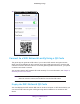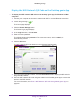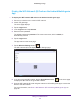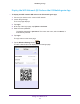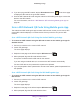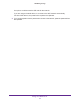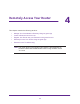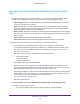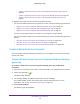Operation Manual
Manage Your WiFi Network
84
NETGEAR genie App
Display the WiFi Network QR Code on the Android Mobile genie
App
To display the WiFi network QR code on the Android mobile genie app:
1. Connect your device to the router
’s WiFi network.
2. Launch the genie app.
The home page displays.
3. T
ap the Login button.
4. In the Login as menu tap At home.
5. Enter the router password.
The default password is password.
The router user name, which is admin, is
automatically entered.
6. Tap the Login button.
The app returns to the home page.
7. T
ap the Wireless Settings button .
The WiFi network QR code displays on the Settings page.
8. If you set up a guest WiFi network, tap the Guest Access button on the home page
to display the QR code for the guest WiFi network.
9. Scan the WiFi network QR code using the
Android or iOS mobile genie app to connect the
device to the WiFi network.
For more information, see Scan a WiFi Network QR Code Using Mobile genie App on
page 86.