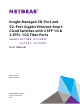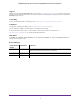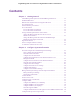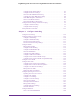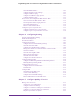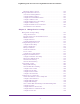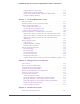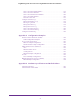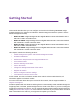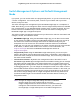User Manual
Table Of Contents
- Insight Managed 28-Port and 52-Port Gigabit Ethernet Smart Cloud Switches with 2 SFP 1G & 2 SFP+ 10G Fiber Ports
- Contents
- 1. Getting Started
- Switch Management Options and Default Management Mode
- Available Publications
- Web Browser Requirements and Supported Browsers
- User-Defined Fields
- Interface Naming Conventions
- Access the Switch
- Change the Management Mode of the Switch
- Register the Switch
- How to Configure Interface Settings
- Local Browser Interface Device View
- 2. Configure System Information
- View and Configure the Switch Management Settings
- View or Define System Information
- View the Switch CPU Status
- Configure the CPU Thresholds
- Configure the IPv4 Address for the Network Interface and Management VLAN
- Configure the IPv6 Address for the Network Interface
- View the IPv6 Network Neighbor
- Configure the Time Settings
- Configure Denial of Service Settings
- Configure DNS Settings
- Configure Green Ethernet Settings
- Manage the Bonjour Settings and View Bonjour Information
- Control the LEDs
- Use the Device View
- Configure Power over Ethernet
- Configure SNMP
- Configure Link Layer Discovery Protocol
- Configure DHCP L2 Relay and DHCP Snooping
- Set Up PoE Timer Schedules
- View and Configure the Switch Management Settings
- 3. Configure Switching
- 4. Configuring Routing
- 5. Configure Quality of Service
- 6. Manage Device Security
- Management Security Settings
- Configure Management Access
- Configure Port Authentication
- Set Up Traffic Control
- Configure Access Control Lists
- Use the ACL Wizard to Create a Simple ACL
- Configure a Basic MAC ACL
- Configure MAC ACL Rules
- Configure MAC Bindings
- View or Delete MAC ACL Bindings in the MAC Binding Table
- Configure an IP ACL
- Configure Rules for a Basic IP ACL
- Configure Rules for an Extended IP ACL
- Configure an IPv6 ACL
- Configure Rules for an IPv6 ACL
- Configure IP ACL Interface Bindings
- View or Delete IP ACL Bindings in the IP ACL Binding Table
- Configure VLAN ACL Bindings
- 7. Perform Maintenance Tasks
- 8. Manage Power over Ethernet
- 9. Monitor the System
- A. Configuration Examples
- B. Hardware Specifications and Default Values
9
1
1. Getting Started
This manual describes how you can configure and monitor the following NETGEAR Insight
managed switches by using the local browser–based management interface (which is not the
default management mode):
• Model GC728X. Insight Managed 28-Port Gigabit Ethernet Smart Cloud Switch with 2
SFP 1G & 2 SFP+ 10G Fiber Ports
• Model GC728XP. Insight Managed 28-Port Gigabit Ethernet PoE+ Smart Cloud Switch
with 2 SFP 1G & 2 SFP+ 10G Fiber Ports
• Model GC752X. Insight Managed 52-Port Gigabit Ethernet Smart Cloud Switch with 2
SFP 1G & 2 SFP+ 10G Fiber Ports
• Model GC752XP. Insight Managed 52-Port Gigabit Ethernet PoE+ Smart Cloud Switch
with 2 SFP 1G & 2 SFP+ 10G Fiber Ports
This chapter contains the following sections:
• Switch Management Options and Default Management Mode
• Available Publications
• Web Browser Requirements and Supported Browsers
• User-Defined Fields
• Interface Naming Conventions
• Access the Switch
• Change the Management Mode of the Switch
• Register the Switch
• How to Configure Interface Settings
• Local Browser Interface Device View
In this manual, we refer to all switch models as the switch. Unless noted otherwise, all
information applies to all switch models.
For more information about the topics covered in this manual, visit the support website at
netgear.com/support.
Firmware updates with new features and bug fixes are automatically made available through the
Insight app and, if selected, pushed straight from the cloud to the device. If you are not using the
Insight app to manage your device, you can manually download and install the latest firmware by
visiting downloadcenter.netgear.com. If the features or behavior of your product does not match
what is described in this manual, you might need to update your firmware.