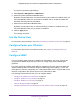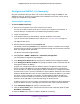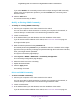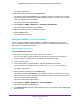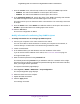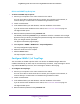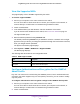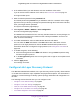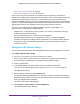User Manual
Table Of Contents
- Insight Managed 28-Port and 52-Port Gigabit Ethernet Smart Cloud Switches with 2 SFP 1G & 2 SFP+ 10G Fiber Ports
- Contents
- 1. Getting Started
- Switch Management Options and Default Management Mode
- Available Publications
- Web Browser Requirements and Supported Browsers
- User-Defined Fields
- Interface Naming Conventions
- Access the Switch
- Change the Management Mode of the Switch
- Register the Switch
- How to Configure Interface Settings
- Local Browser Interface Device View
- 2. Configure System Information
- View and Configure the Switch Management Settings
- View or Define System Information
- View the Switch CPU Status
- Configure the CPU Thresholds
- Configure the IPv4 Address for the Network Interface and Management VLAN
- Configure the IPv6 Address for the Network Interface
- View the IPv6 Network Neighbor
- Configure the Time Settings
- Configure Denial of Service Settings
- Configure DNS Settings
- Configure Green Ethernet Settings
- Manage the Bonjour Settings and View Bonjour Information
- Control the LEDs
- Use the Device View
- Configure Power over Ethernet
- Configure SNMP
- Configure Link Layer Discovery Protocol
- Configure DHCP L2 Relay and DHCP Snooping
- Set Up PoE Timer Schedules
- View and Configure the Switch Management Settings
- 3. Configure Switching
- 4. Configuring Routing
- 5. Configure Quality of Service
- 6. Manage Device Security
- Management Security Settings
- Configure Management Access
- Configure Port Authentication
- Set Up Traffic Control
- Configure Access Control Lists
- Use the ACL Wizard to Create a Simple ACL
- Configure a Basic MAC ACL
- Configure MAC ACL Rules
- Configure MAC Bindings
- View or Delete MAC ACL Bindings in the MAC Binding Table
- Configure an IP ACL
- Configure Rules for a Basic IP ACL
- Configure Rules for an Extended IP ACL
- Configure an IPv6 ACL
- Configure Rules for an IPv6 ACL
- Configure IP ACL Interface Bindings
- View or Delete IP ACL Bindings in the IP ACL Binding Table
- Configure VLAN ACL Bindings
- 7. Perform Maintenance Tasks
- 8. Manage Power over Ethernet
- 9. Monitor the System
- A. Configuration Examples
- B. Hardware Specifications and Default Values
Configure System Information
71
Insight Managed 28-Port and 52-Port Gigabit Ethernet Smart Cloud Switches
The System Information page displays.
5. Select System > Management > LED Control.
6. Select the System LEDs On or Off radio button.
By default, the On radio button is selected and the system LEDs are enabled. When you
select the Off radio button, the Cloud LED is disabled, and for models GC728XP and
GC752XP, the Max PoE LED is disabled.
7. Select the Port LEDs On or Off radio button.
By default, the On radio button is selected and the port LEDs are enabled. When you
select the Off radio button, the port LEDs are disabled.
8. Click the Apply button.
Your settings are saved.
Use the Device View
For information about the device view, see Local Browser Interface Device View on page 25.
Configure Power over Ethernet
For information about Power over Ethernet (PoE), see Chapter 8, Manage Power over
Ethernet.
Configure SNMP
You can configure SNMP settings for SNMPv1/v2 and SNMPv3. The switch supports the
configuration of SNMP groups and users that can manage traps that the SNMP agent
generates.
The switch uses both standard public MIBs for standard functionality and private MIBs that
support additional switch functionality. All private MIBs begin with a hyphen (-) prefix. The
main object for interface configuration is in -SWITCHING-MIB, which is a private MIB. Some
interface configurations also involve objects in the public MIB, IF-MIB.
The following sections describe how you can configure SNMP:
• Configure the SNMPv1/v2 Community on page 72
• Configure SNMPv1/v2 Trap Settings on page 74
• Configure SNMPv1/v2 Trap Flags on page 76
• View the Supported MIBs on page 78
• Configure Authentication and Encryption for the SNMPv3 Admin Profile on page 78