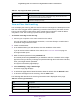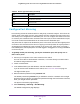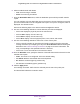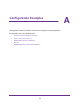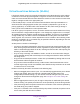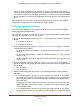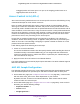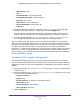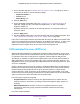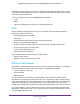User Manual
Table Of Contents
- Insight Managed 28-Port and 52-Port Gigabit Ethernet Smart Cloud Switches with 2 SFP 1G & 2 SFP+ 10G Fiber Ports
- Contents
- 1. Getting Started
- Switch Management Options and Default Management Mode
- Available Publications
- Web Browser Requirements and Supported Browsers
- User-Defined Fields
- Interface Naming Conventions
- Access the Switch
- Change the Management Mode of the Switch
- Register the Switch
- How to Configure Interface Settings
- Local Browser Interface Device View
- 2. Configure System Information
- View and Configure the Switch Management Settings
- View or Define System Information
- View the Switch CPU Status
- Configure the CPU Thresholds
- Configure the IPv4 Address for the Network Interface and Management VLAN
- Configure the IPv6 Address for the Network Interface
- View the IPv6 Network Neighbor
- Configure the Time Settings
- Configure Denial of Service Settings
- Configure DNS Settings
- Configure Green Ethernet Settings
- Manage the Bonjour Settings and View Bonjour Information
- Control the LEDs
- Use the Device View
- Configure Power over Ethernet
- Configure SNMP
- Configure Link Layer Discovery Protocol
- Configure DHCP L2 Relay and DHCP Snooping
- Set Up PoE Timer Schedules
- View and Configure the Switch Management Settings
- 3. Configure Switching
- 4. Configuring Routing
- 5. Configure Quality of Service
- 6. Manage Device Security
- Management Security Settings
- Configure Management Access
- Configure Port Authentication
- Set Up Traffic Control
- Configure Access Control Lists
- Use the ACL Wizard to Create a Simple ACL
- Configure a Basic MAC ACL
- Configure MAC ACL Rules
- Configure MAC Bindings
- View or Delete MAC ACL Bindings in the MAC Binding Table
- Configure an IP ACL
- Configure Rules for a Basic IP ACL
- Configure Rules for an Extended IP ACL
- Configure an IPv6 ACL
- Configure Rules for an IPv6 ACL
- Configure IP ACL Interface Bindings
- View or Delete IP ACL Bindings in the IP ACL Binding Table
- Configure VLAN ACL Bindings
- 7. Perform Maintenance Tasks
- 8. Manage Power over Ethernet
- 9. Monitor the System
- A. Configuration Examples
- B. Hardware Specifications and Default Values
Monitor the System
403
Insight Managed 28-Port and 52-Port Gigabit Ethernet Smart Cloud Switches
6. Select an Admin Mode radio button:
• True. Port mirroring is enabled.
• False. Port mirroring is enabled.
7. From the Destination Port menu, select the destination port to which port traffic must be
copied.
You can configure only one destination port on the system. The port functions as a probe
port and receives traffic from all configured source ports. If no port is configured, None is
displayed. The default is None.
Perform the following steps in the Source Interface Configuration section.
8. Use one of the following methods to narrow down the ports that are displayed:
• Select 1 to display the physical ports of the selected unit.
• Select LAG to display a list of LAGs only.
• Select CPU to display a list of CPUs only.
• Select All to display a list of all physical ports, LAGs, CPUs, and VLANs.
9. Use one of the following methods to select one or more source ports:
• Select a specific interface by specifying the interface number using the respective
naming convention (for example, g1 or l1) in the Go To Interface field and clicking the
Go button. See Interface Naming Conventions on page 12 for more information. The
entry corresponding to the specified interface is selected.
• Select one or more check boxes in the Interface column.
10. From the Direction menu, specify the direction of the traffic that must be mirrored from the
selected source ports:
• None. The value is not configured. This is the default setting.
• Tx and Rx. Monitors transmitted and received packets.
• Rx. Monitors received (ingress) packets only.
• Tx. Monitors transmitted (egress) packets only.
11. Click the Apply button.
Your settings are saved. Traffic from the selected ports is sent to the probe port.
The Status field indicates the interface status.