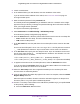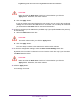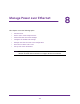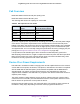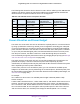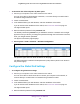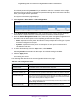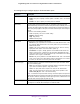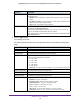User Manual
Table Of Contents
- Insight Managed 28-Port and 52-Port Gigabit Ethernet Smart Cloud Switches with 2 SFP 1G & 2 SFP+ 10G Fiber Ports
- Contents
- 1. Getting Started
- Switch Management Options and Default Management Mode
- Available Publications
- Web Browser Requirements and Supported Browsers
- User-Defined Fields
- Interface Naming Conventions
- Access the Switch
- Change the Management Mode of the Switch
- Register the Switch
- How to Configure Interface Settings
- Local Browser Interface Device View
- 2. Configure System Information
- View and Configure the Switch Management Settings
- View or Define System Information
- View the Switch CPU Status
- Configure the CPU Thresholds
- Configure the IPv4 Address for the Network Interface and Management VLAN
- Configure the IPv6 Address for the Network Interface
- View the IPv6 Network Neighbor
- Configure the Time Settings
- Configure Denial of Service Settings
- Configure DNS Settings
- Configure Green Ethernet Settings
- Manage the Bonjour Settings and View Bonjour Information
- Control the LEDs
- Use the Device View
- Configure Power over Ethernet
- Configure SNMP
- Configure Link Layer Discovery Protocol
- Configure DHCP L2 Relay and DHCP Snooping
- Set Up PoE Timer Schedules
- View and Configure the Switch Management Settings
- 3. Configure Switching
- 4. Configuring Routing
- 5. Configure Quality of Service
- 6. Manage Device Security
- Management Security Settings
- Configure Management Access
- Configure Port Authentication
- Set Up Traffic Control
- Configure Access Control Lists
- Use the ACL Wizard to Create a Simple ACL
- Configure a Basic MAC ACL
- Configure MAC ACL Rules
- Configure MAC Bindings
- View or Delete MAC ACL Bindings in the MAC Binding Table
- Configure an IP ACL
- Configure Rules for a Basic IP ACL
- Configure Rules for an Extended IP ACL
- Configure an IPv6 ACL
- Configure Rules for an IPv6 ACL
- Configure IP ACL Interface Bindings
- View or Delete IP ACL Bindings in the IP ACL Binding Table
- Configure VLAN ACL Bindings
- 7. Perform Maintenance Tasks
- 8. Manage Power over Ethernet
- 9. Monitor the System
- A. Configuration Examples
- B. Hardware Specifications and Default Values
Perform Maintenance Tasks
362
Insight Managed 28-Port and 52-Port Gigabit Ethernet Smart Cloud Switches
CAUTION:
Make sure that the Write Core check box is cleared when you click the
Apply button. Otherwise, the switch reboots.
b. Click the Apply button.
A pop-up window opens and displays the test results. You can verify if the configured
settings are correct and if the USB device is accessible. The core dump file name that
you entered in the File Name field is used as the destination.
13. To write a core dump to the USB device (available only if you specified USB as the protocol),
do the following:
a. Select the Write Core check box.
CAUTION:
The switch reboots after you click the Apply button.
b. Click the Apply button.
The core dump is written to the USB device and the switch reboots.
14. To save the configuration settings, select the Save Current Settings check box.
By default, this check box is selected. You can clear the check box only if you first select
the Write Core check box.
CAUTION:
Make sure that the Write Core check box is cleared when you click the
Apply button. Otherwise, the switch reboots.
15. Click the Apply button.
Your settings are saved.