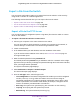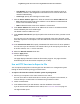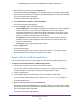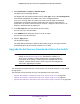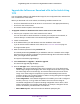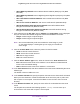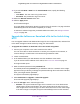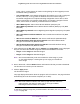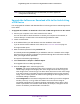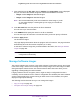User Manual
Table Of Contents
- Insight Managed 28-Port and 52-Port Gigabit Ethernet Smart Cloud Switches with 2 SFP 1G & 2 SFP+ 10G Fiber Ports
- Contents
- 1. Getting Started
- Switch Management Options and Default Management Mode
- Available Publications
- Web Browser Requirements and Supported Browsers
- User-Defined Fields
- Interface Naming Conventions
- Access the Switch
- Change the Management Mode of the Switch
- Register the Switch
- How to Configure Interface Settings
- Local Browser Interface Device View
- 2. Configure System Information
- View and Configure the Switch Management Settings
- View or Define System Information
- View the Switch CPU Status
- Configure the CPU Thresholds
- Configure the IPv4 Address for the Network Interface and Management VLAN
- Configure the IPv6 Address for the Network Interface
- View the IPv6 Network Neighbor
- Configure the Time Settings
- Configure Denial of Service Settings
- Configure DNS Settings
- Configure Green Ethernet Settings
- Manage the Bonjour Settings and View Bonjour Information
- Control the LEDs
- Use the Device View
- Configure Power over Ethernet
- Configure SNMP
- Configure Link Layer Discovery Protocol
- Configure DHCP L2 Relay and DHCP Snooping
- Set Up PoE Timer Schedules
- View and Configure the Switch Management Settings
- 3. Configure Switching
- 4. Configuring Routing
- 5. Configure Quality of Service
- 6. Manage Device Security
- Management Security Settings
- Configure Management Access
- Configure Port Authentication
- Set Up Traffic Control
- Configure Access Control Lists
- Use the ACL Wizard to Create a Simple ACL
- Configure a Basic MAC ACL
- Configure MAC ACL Rules
- Configure MAC Bindings
- View or Delete MAC ACL Bindings in the MAC Binding Table
- Configure an IP ACL
- Configure Rules for a Basic IP ACL
- Configure Rules for an Extended IP ACL
- Configure an IPv6 ACL
- Configure Rules for an IPv6 ACL
- Configure IP ACL Interface Bindings
- View or Delete IP ACL Bindings in the IP ACL Binding Table
- Configure VLAN ACL Bindings
- 7. Perform Maintenance Tasks
- 8. Manage Power over Ethernet
- 9. Monitor the System
- A. Configuration Examples
- B. Hardware Specifications and Default Values
Perform Maintenance Tasks
346
Insight Managed 28-Port and 52-Port Gigabit Ethernet Smart Cloud Switches
• SSH-2 RSA Key PEM File. SSH-2 Rivest-Shamir-Adelman (RSA) Key File (PEM
Encoded).
• SSH-2 DSA Key PEM File. SSH-2 Digital Signature Algorithm (DSA) Key File (PEM
Encoded).
• SSL Trusted Root Certificate PEM File. SSL Trusted Root Certificate File (PEM
Encoded).
• SSL Server Certificate PEM File. SSL Server Certificate File (PEM Encoded).
• SSL DH Weak Encryption Parameter PEM File. SSL Diffie-Hellman Weak
Encryption Parameter File (PEM Encoded).
• SSL DH Strong Encryption Parameter PEM File. SSL Diffie-Hellman Strong
Encryption Parameter File (PEM Encoded).
7. If the selection from the File Type menu is Software, the Image Name menu is displayed
and you must select the software image that must be downloaded to the switch:
• image1. Select image1 to upload image1.
• image2. Select image2 to upload image2.
Note: We recommended that you do not overwrite the active image. If you do
so, the switch displays a warning that you are trying to overwrite the
active image.
8. From the Transfer Mode menu, select the protocol for the file transfer:
• TFTP. Trivial File Transfer Protocol.
• SFTP. Secure File Transfer Protocol.
• SCP. Secure Copy Protocol.
• FTP. File Transfer Protocol.
9. From the Server Address Type menu, select the format for the TFTP Server IP field:
• IPv4. Indicates that the TFTP server address is an IP address in dotted-decimal
format. This is the default setting.
• DNS. Indicates that the TFTP server address is a host name.
10. In the TFTP Server IP field, enter the IP address of the TFTP server indicated by the server
address type.
The default is the IPv4 address 0.0.0.0.
11. In the Transfer File Path field, specify the path on the TFTP server where the file is located.
Enter up to 160 characters. Include the backslash at the end of the path. A path name
with a space is not accepted. Leave this field blank to save the file to the root TFTP
directory.
12. In the Remote File Name field, specify the name of the file to download from the TFTP
server.
The file path cannot include the following symbols: ' \:*?”<>| '. You can enter up to
32 characters. A file name with a space is not accepted.