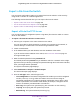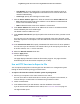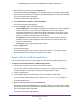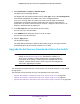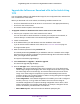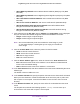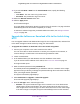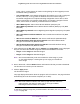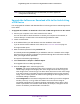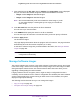User Manual
Table Of Contents
- Insight Managed 28-Port and 52-Port Gigabit Ethernet Smart Cloud Switches with 2 SFP 1G & 2 SFP+ 10G Fiber Ports
- Contents
- 1. Getting Started
- Switch Management Options and Default Management Mode
- Available Publications
- Web Browser Requirements and Supported Browsers
- User-Defined Fields
- Interface Naming Conventions
- Access the Switch
- Change the Management Mode of the Switch
- Register the Switch
- How to Configure Interface Settings
- Local Browser Interface Device View
- 2. Configure System Information
- View and Configure the Switch Management Settings
- View or Define System Information
- View the Switch CPU Status
- Configure the CPU Thresholds
- Configure the IPv4 Address for the Network Interface and Management VLAN
- Configure the IPv6 Address for the Network Interface
- View the IPv6 Network Neighbor
- Configure the Time Settings
- Configure Denial of Service Settings
- Configure DNS Settings
- Configure Green Ethernet Settings
- Manage the Bonjour Settings and View Bonjour Information
- Control the LEDs
- Use the Device View
- Configure Power over Ethernet
- Configure SNMP
- Configure Link Layer Discovery Protocol
- Configure DHCP L2 Relay and DHCP Snooping
- Set Up PoE Timer Schedules
- View and Configure the Switch Management Settings
- 3. Configure Switching
- 4. Configuring Routing
- 5. Configure Quality of Service
- 6. Manage Device Security
- Management Security Settings
- Configure Management Access
- Configure Port Authentication
- Set Up Traffic Control
- Configure Access Control Lists
- Use the ACL Wizard to Create a Simple ACL
- Configure a Basic MAC ACL
- Configure MAC ACL Rules
- Configure MAC Bindings
- View or Delete MAC ACL Bindings in the MAC Binding Table
- Configure an IP ACL
- Configure Rules for a Basic IP ACL
- Configure Rules for an Extended IP ACL
- Configure an IPv6 ACL
- Configure Rules for an IPv6 ACL
- Configure IP ACL Interface Bindings
- View or Delete IP ACL Bindings in the IP ACL Binding Table
- Configure VLAN ACL Bindings
- 7. Perform Maintenance Tasks
- 8. Manage Power over Ethernet
- 9. Monitor the System
- A. Configuration Examples
- B. Hardware Specifications and Default Values
Perform Maintenance Tasks
344
Insight Managed 28-Port and 52-Port Gigabit Ethernet Smart Cloud Switches
5. Select Maintenance > Export > USB File Export.
The Export File to USB page displays.
The default and only possible selection from the File Type menu is Text Configuration.
A text-based configuration file enables you to edit a configured text file
(startup-config) offline as needed. The most common usage of text-based
configuration is to upload a working configuration from a device, edit it offline to
personalize it for another similar device (for example, change the device name or IP
address), and download it to that device.
6. In the File Path field, enter the path for the file to export.
You can enter up to 139 characters.
7. In the USB File field, specify the name for the file to export.
You can enter up to 32 characters.
8. Click the Apply button.
The file transfer begins.
The page displays information about the file transfer progress. The page refreshes
automatically when the file transfer completes (or if it fails).
Upgrade the Software or Download a File to the Switch
Note: You can manually check for the latest software (firmware) version by
visiting downloadcenter.netgear.com, download the software to a
TFTP server, computer, or USB storage device, and then download
the software to the switch. If release notes are available with the new
software, read the release notes to find out if you must reconfigure the
switch after upgrading the software.
You can download system files from a TFTP server, over an HTTP session, or from a USB
storage device.
The following sections describe how you can download a file to the switch:
• Upgrade the Software or Download a File to the Switch Using TFTP on page 345
• Upgrade the Software or Download a File to the Switch Using HTTP on page 347
• Upgrade the Software or Download a File to the Switch Using a USB Device on page 349