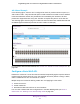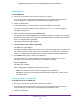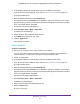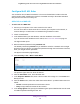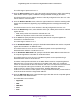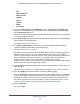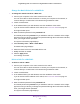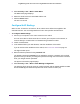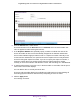User Manual
Table Of Contents
- Insight Managed 28-Port and 52-Port Gigabit Ethernet Smart Cloud Switches with 2 SFP 1G & 2 SFP+ 10G Fiber Ports
- Contents
- 1. Getting Started
- Switch Management Options and Default Management Mode
- Available Publications
- Web Browser Requirements and Supported Browsers
- User-Defined Fields
- Interface Naming Conventions
- Access the Switch
- Change the Management Mode of the Switch
- Register the Switch
- How to Configure Interface Settings
- Local Browser Interface Device View
- 2. Configure System Information
- View and Configure the Switch Management Settings
- View or Define System Information
- View the Switch CPU Status
- Configure the CPU Thresholds
- Configure the IPv4 Address for the Network Interface and Management VLAN
- Configure the IPv6 Address for the Network Interface
- View the IPv6 Network Neighbor
- Configure the Time Settings
- Configure Denial of Service Settings
- Configure DNS Settings
- Configure Green Ethernet Settings
- Manage the Bonjour Settings and View Bonjour Information
- Control the LEDs
- Use the Device View
- Configure Power over Ethernet
- Configure SNMP
- Configure Link Layer Discovery Protocol
- Configure DHCP L2 Relay and DHCP Snooping
- Set Up PoE Timer Schedules
- View and Configure the Switch Management Settings
- 3. Configure Switching
- 4. Configuring Routing
- 5. Configure Quality of Service
- 6. Manage Device Security
- Management Security Settings
- Configure Management Access
- Configure Port Authentication
- Set Up Traffic Control
- Configure Access Control Lists
- Use the ACL Wizard to Create a Simple ACL
- Configure a Basic MAC ACL
- Configure MAC ACL Rules
- Configure MAC Bindings
- View or Delete MAC ACL Bindings in the MAC Binding Table
- Configure an IP ACL
- Configure Rules for a Basic IP ACL
- Configure Rules for an Extended IP ACL
- Configure an IPv6 ACL
- Configure Rules for an IPv6 ACL
- Configure IP ACL Interface Bindings
- View or Delete IP ACL Bindings in the IP ACL Binding Table
- Configure VLAN ACL Bindings
- 7. Perform Maintenance Tasks
- 8. Manage Power over Ethernet
- 9. Monitor the System
- A. Configuration Examples
- B. Hardware Specifications and Default Values
Manage Device Security
301
Insight Managed 28-Port and 52-Port Gigabit Ethernet Smart Cloud Switches
ACL Wizard Example
In the following figure, the ACL rule is configured to check for packet matches on ports 4, 5,
and 9 and on LAG 1. Only the Inbound option is valid. Packets that include a source address
in the 192.168.3.0/16 network are permitted to be forwarded by the interfaces. All other
packets are dropped because every ACL includes an implicit deny all rule as the last rule.
The following figure show the page for models GC752X and GC752XP. Models GC728X and
GC728XP support 24 Ethernet ports but the same number of LAGs (24).
For information about the ACL Wizard, see Use the ACL Wizard to Create a Simple ACL on
page 296.
Configure a Basic MAC ACL
A MAC ACL consists of a set of rules that are matched sequentially against a packet. When a
packet meets the match criteria of a rule, the specified rule action (Permit or Deny) is taken,
and the additional rules are not checked for a match.
Multiple steps are involved in defining a MAC ACL and applying it to the switch:
1. Create the ACL ID.
2. Create a MAC rule.
3. Associate the MAC ACL with one or more interfaces.
You can view or delete MAC ACL configurations in the MAC Binding table (see View or
Delete MAC ACL Bindings in the MAC Binding Table on page 310.