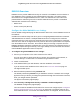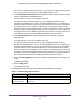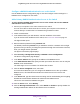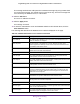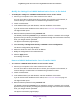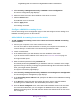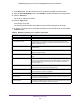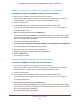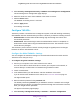User Manual
Table Of Contents
- Insight Managed 28-Port and 52-Port Gigabit Ethernet Smart Cloud Switches with 2 SFP 1G & 2 SFP+ 10G Fiber Ports
- Contents
- 1. Getting Started
- Switch Management Options and Default Management Mode
- Available Publications
- Web Browser Requirements and Supported Browsers
- User-Defined Fields
- Interface Naming Conventions
- Access the Switch
- Change the Management Mode of the Switch
- Register the Switch
- How to Configure Interface Settings
- Local Browser Interface Device View
- 2. Configure System Information
- View and Configure the Switch Management Settings
- View or Define System Information
- View the Switch CPU Status
- Configure the CPU Thresholds
- Configure the IPv4 Address for the Network Interface and Management VLAN
- Configure the IPv6 Address for the Network Interface
- View the IPv6 Network Neighbor
- Configure the Time Settings
- Configure Denial of Service Settings
- Configure DNS Settings
- Configure Green Ethernet Settings
- Manage the Bonjour Settings and View Bonjour Information
- Control the LEDs
- Use the Device View
- Configure Power over Ethernet
- Configure SNMP
- Configure Link Layer Discovery Protocol
- Configure DHCP L2 Relay and DHCP Snooping
- Set Up PoE Timer Schedules
- View and Configure the Switch Management Settings
- 3. Configure Switching
- 4. Configuring Routing
- 5. Configure Quality of Service
- 6. Manage Device Security
- Management Security Settings
- Configure Management Access
- Configure Port Authentication
- Set Up Traffic Control
- Configure Access Control Lists
- Use the ACL Wizard to Create a Simple ACL
- Configure a Basic MAC ACL
- Configure MAC ACL Rules
- Configure MAC Bindings
- View or Delete MAC ACL Bindings in the MAC Binding Table
- Configure an IP ACL
- Configure Rules for a Basic IP ACL
- Configure Rules for an Extended IP ACL
- Configure an IPv6 ACL
- Configure Rules for an IPv6 ACL
- Configure IP ACL Interface Bindings
- View or Delete IP ACL Bindings in the IP ACL Binding Table
- Configure VLAN ACL Bindings
- 7. Perform Maintenance Tasks
- 8. Manage Power over Ethernet
- 9. Monitor the System
- A. Configuration Examples
- B. Hardware Specifications and Default Values
Manage Device Security
258
Insight Managed 28-Port and 52-Port Gigabit Ethernet Smart Cloud Switches
9. In the Secret field, type the shared secret to use with the specified accounting server.
10. From the Accounting Mode menu, select Enable to enable the RADIUS accounting mode.
11. Click the Add button.
The server is added to the switch.
12. Click the Apply button.
Your settings are saved.
The following table describes the RADIUS server statistics displayed on the page.
13. To reset the accounting server and RADIUS statistics to their default values, click the Clear
Counters button.
Table 69. RADIUS accounting server statistics information
Field Description
Accounting Server Address The accounting server associated with the statistics.
Round Trip Time (secs) The time interval, in hundredths of a second, between the most recent
accounting-response and the accounting-request that matched it from this
RADIUS accounting server.
Accounting Requests The number of RADIUS accounting-request packets sent not including
retransmissions.
Accounting Retransmissions The number of RADIUS accounting-request packets retransmitted to this
RADIUS accounting server.
Accounting Responses The number of RADIUS packets received on the accounting port from this
server.
Malformed Accounting Responses The number of malformed RADIUS accounting-response packets received
from this server. Malformed packets include packets with an invalid length.
Bad authenticators and unknown types are not included as malformed
accounting responses.
Bad Authenticators The number of RADIUS accounting-response packets that contained invalid
authenticators received from this accounting server.
Pending Requests The number of RADIUS accounting-request packets sent to this server that
did not yet time out or receive a response.
Timeouts The number of accounting time-outs to this server.
Unknown Types The number of RADIUS packets of unknown type that were received from
this server on the accounting port.
Packets Dropped The number of RADIUS packets that were received from this server on the
accounting port and dropped for some other reason.