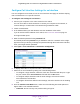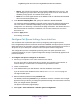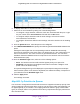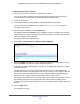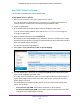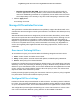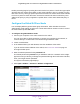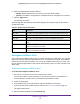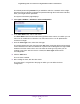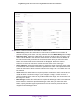User Manual
Table Of Contents
- Insight Managed 28-Port and 52-Port Gigabit Ethernet Smart Cloud Switches with 2 SFP 1G & 2 SFP+ 10G Fiber Ports
- Contents
- 1. Getting Started
- Switch Management Options and Default Management Mode
- Available Publications
- Web Browser Requirements and Supported Browsers
- User-Defined Fields
- Interface Naming Conventions
- Access the Switch
- Change the Management Mode of the Switch
- Register the Switch
- How to Configure Interface Settings
- Local Browser Interface Device View
- 2. Configure System Information
- View and Configure the Switch Management Settings
- View or Define System Information
- View the Switch CPU Status
- Configure the CPU Thresholds
- Configure the IPv4 Address for the Network Interface and Management VLAN
- Configure the IPv6 Address for the Network Interface
- View the IPv6 Network Neighbor
- Configure the Time Settings
- Configure Denial of Service Settings
- Configure DNS Settings
- Configure Green Ethernet Settings
- Manage the Bonjour Settings and View Bonjour Information
- Control the LEDs
- Use the Device View
- Configure Power over Ethernet
- Configure SNMP
- Configure Link Layer Discovery Protocol
- Configure DHCP L2 Relay and DHCP Snooping
- Set Up PoE Timer Schedules
- View and Configure the Switch Management Settings
- 3. Configure Switching
- 4. Configuring Routing
- 5. Configure Quality of Service
- 6. Manage Device Security
- Management Security Settings
- Configure Management Access
- Configure Port Authentication
- Set Up Traffic Control
- Configure Access Control Lists
- Use the ACL Wizard to Create a Simple ACL
- Configure a Basic MAC ACL
- Configure MAC ACL Rules
- Configure MAC Bindings
- View or Delete MAC ACL Bindings in the MAC Binding Table
- Configure an IP ACL
- Configure Rules for a Basic IP ACL
- Configure Rules for an Extended IP ACL
- Configure an IPv6 ACL
- Configure Rules for an IPv6 ACL
- Configure IP ACL Interface Bindings
- View or Delete IP ACL Bindings in the IP ACL Binding Table
- Configure VLAN ACL Bindings
- 7. Perform Maintenance Tasks
- 8. Manage Power over Ethernet
- 9. Monitor the System
- A. Configuration Examples
- B. Hardware Specifications and Default Values
Configure Quality of Service
223
Insight Managed 28-Port and 52-Port Gigabit Ethernet Smart Cloud Switches
6. To display information for all ports and LAGs, click the All link.
7. Select one or more interfaces by taking one of the following actions:
• To configure a single interface, select the check box associated with the port, or type
the port number in the Go To Interface field and click the Go button.
• To configure multiple interfaces with the same settings, select the check box
associated with each interface.
• To configure all interfaces with the same settings, select the check box in the heading
row.
8. From the Queue ID menu, select the queue to be configured.
9. In the Minimum Bandwidth field, specify the minimum guaranteed bandwidth allotted to the
queue.
Setting this value higher than its corresponding maximum bandwidth automatically
increases the maximum to the same value. The default value is 0. The valid range is 0 to
100 in increments of 1. The value 0 means no guaranteed minimum. The sum of the
individual minimum bandwidth values for all queues for the interface cannot exceed the
defined maximum (100).
10. From the Scheduler Type menu, select one of the following options:
• Strict. The interface services traffic with the highest priority on a queue first.
• Weighted. The interface uses weighted round robin to associate a weight to each
queue. This is the default setting.
The Queue Management Type field displays the queue depth management technique
that is used for queues on the interface. By default, this method is Taildrop, irrespective of
your selection from the Scheduler Type menu.
11. Click the Apply button.
Your settings are saved.
Map 802.1p Priorities to Queues
You can view or change which internal traffic classes are mapped to the 802.1p priority class
values in Ethernet frames that the device receives. The priority-to-traffic class mappings can
be applied globally or per interface. The mapping allows the switch to group various traffic
types (for example, data or voice) based on their latency requirements and give preference to
time-sensitive traffic.