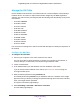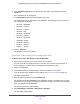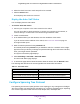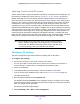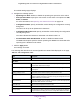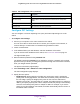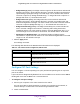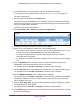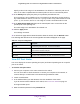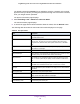User Manual
Table Of Contents
- Insight Managed 28-Port and 52-Port Gigabit Ethernet Smart Cloud Switches with 2 SFP 1G & 2 SFP+ 10G Fiber Ports
- Contents
- 1. Getting Started
- Switch Management Options and Default Management Mode
- Available Publications
- Web Browser Requirements and Supported Browsers
- User-Defined Fields
- Interface Naming Conventions
- Access the Switch
- Change the Management Mode of the Switch
- Register the Switch
- How to Configure Interface Settings
- Local Browser Interface Device View
- 2. Configure System Information
- View and Configure the Switch Management Settings
- View or Define System Information
- View the Switch CPU Status
- Configure the CPU Thresholds
- Configure the IPv4 Address for the Network Interface and Management VLAN
- Configure the IPv6 Address for the Network Interface
- View the IPv6 Network Neighbor
- Configure the Time Settings
- Configure Denial of Service Settings
- Configure DNS Settings
- Configure Green Ethernet Settings
- Manage the Bonjour Settings and View Bonjour Information
- Control the LEDs
- Use the Device View
- Configure Power over Ethernet
- Configure SNMP
- Configure Link Layer Discovery Protocol
- Configure DHCP L2 Relay and DHCP Snooping
- Set Up PoE Timer Schedules
- View and Configure the Switch Management Settings
- 3. Configure Switching
- 4. Configuring Routing
- 5. Configure Quality of Service
- 6. Manage Device Security
- Management Security Settings
- Configure Management Access
- Configure Port Authentication
- Set Up Traffic Control
- Configure Access Control Lists
- Use the ACL Wizard to Create a Simple ACL
- Configure a Basic MAC ACL
- Configure MAC ACL Rules
- Configure MAC Bindings
- View or Delete MAC ACL Bindings in the MAC Binding Table
- Configure an IP ACL
- Configure Rules for a Basic IP ACL
- Configure Rules for an Extended IP ACL
- Configure an IPv6 ACL
- Configure Rules for an IPv6 ACL
- Configure IP ACL Interface Bindings
- View or Delete IP ACL Bindings in the IP ACL Binding Table
- Configure VLAN ACL Bindings
- 7. Perform Maintenance Tasks
- 8. Manage Power over Ethernet
- 9. Monitor the System
- A. Configuration Examples
- B. Hardware Specifications and Default Values
Configure Switching
139
Insight Managed 28-Port and 52-Port Gigabit Ethernet Smart Cloud Switches
Specify a value in the range of 0 to 200000000. The default is 0. When the path cost is
set to 0, the value is updated with the external path cost from a received STP packet.
13. In the Priority field, specify the priority for a particular port within the CST.
The port priority is set in multiples of 16. For example if you attempt to set the priority to
any value between 0 and 15, it is set to 0. If you try to set it to any value between 16 and
(2*16 – 1), it is set to 16, and so on. The range is 0 to 240. The default value is 128.
14. In the External Port Path Cost field, set the external path cost to a new value for the
specified port in the spanning tree.
The value range is 0 to 200000000. The default is 0.
15. Click the Apply button.
Your settings are saved.
16. To refresh the page with the latest information about the switch, click the Refresh button.
The following table describes the nonconfigurable information displayed on the page.
View CST Port Status
You can to display the common spanning tree (CST) and internal spanning tree for a specific
port on the switch.
To view the CST port status:
1. Connect your computer to the same network as the switch.
You can use a WiFi or wired connection to connect your computer to the network, or
connect directly to a switch that is off-network using an Ethernet cable.
2. Launch a web browser.
3. In the address field of your web browser, enter the IP address of the switch.
If you do not know the IP address of the switch, see Access the Switch on page 13.
The login window opens.
4. Enter the switch’s password in the password field.
Table 34. CST port configuration
Field Description
Port State The forwarding state of the port. The default is Disabled.
Port ID The port identifier for the port within the CST. It is made up of the port priority
and the interface number of the port.
Port Path Cost The path cost for the port. The default is 0.
Hello Timer The value of the parameter for the CST. The default is 2 seconds.