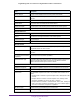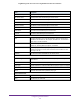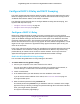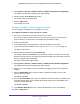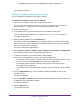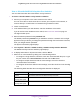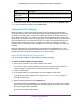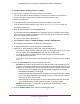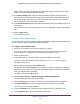User Manual
Table Of Contents
- Insight Managed 28-Port and 52-Port Gigabit Ethernet Smart Cloud Switches with 2 SFP 1G & 2 SFP+ 10G Fiber Ports
- Contents
- 1. Getting Started
- Switch Management Options and Default Management Mode
- Available Publications
- Web Browser Requirements and Supported Browsers
- User-Defined Fields
- Interface Naming Conventions
- Access the Switch
- Change the Management Mode of the Switch
- Register the Switch
- How to Configure Interface Settings
- Local Browser Interface Device View
- 2. Configure System Information
- View and Configure the Switch Management Settings
- View or Define System Information
- View the Switch CPU Status
- Configure the CPU Thresholds
- Configure the IPv4 Address for the Network Interface and Management VLAN
- Configure the IPv6 Address for the Network Interface
- View the IPv6 Network Neighbor
- Configure the Time Settings
- Configure Denial of Service Settings
- Configure DNS Settings
- Configure Green Ethernet Settings
- Manage the Bonjour Settings and View Bonjour Information
- Control the LEDs
- Use the Device View
- Configure Power over Ethernet
- Configure SNMP
- Configure Link Layer Discovery Protocol
- Configure DHCP L2 Relay and DHCP Snooping
- Set Up PoE Timer Schedules
- View and Configure the Switch Management Settings
- 3. Configure Switching
- 4. Configuring Routing
- 5. Configure Quality of Service
- 6. Manage Device Security
- Management Security Settings
- Configure Management Access
- Configure Port Authentication
- Set Up Traffic Control
- Configure Access Control Lists
- Use the ACL Wizard to Create a Simple ACL
- Configure a Basic MAC ACL
- Configure MAC ACL Rules
- Configure MAC Bindings
- View or Delete MAC ACL Bindings in the MAC Binding Table
- Configure an IP ACL
- Configure Rules for a Basic IP ACL
- Configure Rules for an Extended IP ACL
- Configure an IPv6 ACL
- Configure Rules for an IPv6 ACL
- Configure IP ACL Interface Bindings
- View or Delete IP ACL Bindings in the IP ACL Binding Table
- Configure VLAN ACL Bindings
- 7. Perform Maintenance Tasks
- 8. Manage Power over Ethernet
- 9. Monitor the System
- A. Configuration Examples
- B. Hardware Specifications and Default Values
Configure System Information
100
Insight Managed 28-Port and 52-Port Gigabit Ethernet Smart Cloud Switches
When enabled, the DHCP snooping feature generates a log message when an invalid
packet is received and dropped by the interface.
10. In the Rate Limit(pps) field, specify the rate limit value for DHCP snooping purposes.
If the incoming rate of DHCP packets per second exceeds the configured burst interval
per second, the port shuts down. If the rate limit value is N/A, then the burst interval is
also nonapplicable, and rate limiting is disabled.
11. In the Burst Interval(secs) field, specify the burst interval value for rate limiting purposes on
this interface.
If the rate limit is N/A, then the burst interval is also nonapplicable, and the field displays
N/A.
12. Click the Apply button.
Your settings are saved.
Configure Static DHCP Bindings
You can view, add, and remove static bindings in the DHCP snooping bindings database and
to view or clear the dynamic bindings in the bindings table.
To configure static DHCP bindings:
1. Connect your computer to the same network as the switch.
You can use a WiFi or wired connection to connect your computer to the network, or
connect directly to a switch that is off-network using an Ethernet cable.
2. Launch a web browser.
3. In the address field of your web browser, enter the IP address of the switch.
If you do not know the IP address of the switch, see Access the Switch on page 13.
The login window opens.
4. Enter the switch’s password in the password field.
The default password is password. If you added the switch to a network on the Insight
app before and you did not yet change the password through the local browser interface,
enter your Insight network password.
The System Information page displays.
5. Select System> Services > DHCP Snooping > Binding Configuration.
The Static Binding Configuration page displays.
6. From the Interface menu, select the interface on which the DHCP client is authorized.
7. In the MAC Address field, specify the MAC address for the binding to be added.
This is the key to the binding database.
8. From the VLAN ID menu, select the ID of the VLAN the client is authorized to use.
9. In the IP Address field, specify the IP address of the client.